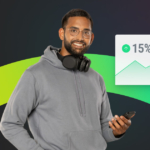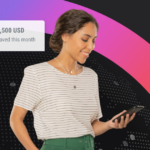Resources Hub
Videos, articles, and guides for everything from the world of finance to Payoneer products can be found here.
Useful resources & news
Education resources
- Freelancing
- Start Up
- eCommerce
- Selling Online
- Marketplace & Platforms
- Global Business Strategy
- Checkout
- Invoicing
- Accounting
- Online Banking

6 Most Valuable Productivity Tips for Freelancers
Did you know that freelancing is one of the most favored ways for many job seekers to side hustle?
Payoneer Team

How Singapore’s Fintech Sector Is Helping B2B Exporters Manage Tariff Challenges
When your biggest client gets hit with a 25% import duty, waiting days for a bank transfer can cost you more than time—it can cost you opportunities. Currency swings, payment delays, and rigid financial systems put Singapore exporters at risk in a volatile trade environment. Thankfully, Singapore’s fintech ecosystem is built for this. Exporters now have smarter ways to manage payments, hold multiple currencies, and stay agile in the face of disruption. This blog explores how the right financial tools can help Singapore businesses not just survive—but thrive—in a changing global economy.

Why Now Is the Time for Global E-Commerce Sellers to Diversify Beyond the US
With its high levels of consumer spend, the US has long been a cornerstone market for global e-commerce sellers. It’s also home to some of the world’s most established online retail platforms, making it an attractive territory for sellers aiming for rapid growth.

What is a Trade Deficit?
Recently you may have heard people talking about ‘trade deficits’ in relation to the ongoing global tariffs story. A trade deficit is when a country imports more goods and services than it exports–resulting in a negative balance of trade. If a country were exporting more goods and services than it imports then that would be known as a trade surplus.

eSellers Guide – what is lead time and how to reduce it
What is lead time? It is the amount of time between when an order is placed and when it is fulfilled.
Some businesses call this processing, while others refer to it as handling. For online merchants, this includes tasks such as storage, stock maintenance, order processing, and shipments.

6 Most Valuable Productivity Tips for Freelancers
Did you know that freelancing is one of the most favored ways for many job seekers to side hustle?

How do tariffs get paid?
As the global trade story continues to evolve, we'll be sharing some simple guides to some of the key terminology and processes you might want to know more about. This week, we've got a quick guide to how global tariffs are calculated and paid.

What does it mean to have money transmitter licenses?
State money transmitter licensing laws are a big deal in the US. They govern the safety and integrity of the payments system. In 48 states, payment companies need money transmitter licenses. However, it takes a lot to get approved for one. Find out more about the application process here.

How do I get paid from PropellerAds using Payoneer?
Payoneer delivers a frictionless way to withdraw your PropellerAds revenue with low fees, quick access to funds, and global support.
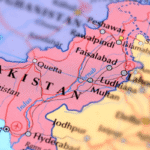
Pay your contractors and remote employees in Pakistan
Pakistan is the world’s 8th fastest growing freelance economy and one of the leading global hubs for freelance software engineers.

Receive Your AdSense & YouTube Payments with Ease Through Payoneer
Getting paid from AdSense shouldn’t be a hassle. Payoneer’s Adsense & YouTube Partner Program payouts provides you with a flexible way to receive your AdSense payments. Below is a simple guide to help you get started.

What are tariffs, import duty and quotas?
Tariffs are a tax that countries can impose on goods imported from different parts of the world – essentially adding an extra cost to foreign products which, in turn, can make them more expensive for exporters, importers, the end consumer, or a combination of them all.
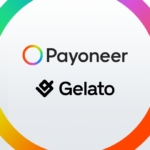
Payoneer partners with Gelato to help visual artists turn passion into profit
Talented visual artists often find it challenging to monetize their art. Payoneer and Gelato are joining forces to help them overcome the challenge with a produce-on-demand and payment solution that opens global markets.

Top 10 Freelancing Countries
Welcome to our definitive list of the top 10 countries for freelancers to do business in! These countries offer a favorable environment for freelancers, with a combination of high demand, supportive policies, and easy ways to get paid.

How to use ACoS marketing for your business
ACoS – What is ACoS marketing and how is it calculated? Navigating the ecommerce world can sometimes feel like decoding a complex secret language. One term that frequently surfaces is Advertising Cost of Sales, commonly known as ACoS. If you’ve found yourself puzzled by what it means and why it matters, you’ve landed at the […]

Payoneer’s guide to Shopify payouts and withdrawals
Shopify is the perfect solution for ecommerce sellers who want to take their businesses to new heights. It’s a powerful platform that offers a wide range of integrations and features, making it easy to provide seamless online shopping experiences for customers worldwide.

The top 20 freelance translation sites
Translation is a valuable skill in today’s global market, and as a freelancer, you can turn your language abilities into a steady income stream. Whether you’re bilingual or a native speaker, top translation platforms make it easy to find clients, set your rates, and get paid quickly.

Quote vs invoice – knowing the difference
A quote estimates costs before work begins; an invoice requests payment after it's done. Knowing when and how to use each helps you stay organized, get paid faster, and build client trust.

Invoicing 101: Your ultimate guide on how to bill your clients
No matter your business size, invoicing is key to getting paid. This guide covers when and how to send invoices, what to include, and why e-invoicing makes life easier — all while helping you save time and get paid faster.

Ultimate guide to hiring international contractors in top 15+ countries
Hiring international contractors can help you scale your business and cut costs—but each country has its own rules. This guide covers what you need to know about working with contractors in key markets and how Payoneer makes global payments simple and compliant.

Payoneer’s practical guide to selling on eBay
Looking to start or grow your eBay business? This guide covers everything you need to know—from listing products and understanding seller fees to managing shipping and scaling your store. Plus, discover how linking Payoneer to your eBay account can simplify cross-border payments, save on fees, and give you more control over your earnings.

What is liability insurance for Amazon sellers
As an Amazon seller, you may be unaware that Amazon demands you to have up-to-date product liability insurance. While the retail titan isn’t responsible for any mishaps that occur with your products, sellers must protect themselves from potential injuries, mishaps, or legal issues. The good news is that obtaining ecommerce insurance, specifically product liability insurance, is not as complicated as one might think.
In this article, we will delve into insurance for Amazon sellers, highlighting the benefits and considerations, and provide guidance on effectively meeting the product liability requirements. We understand the importance of accurate and engaging content tailored to our valued client base. So, let’s dive in and explore the world of liability insurance for Amazon sellers. […]

eSellers Guide – what is lead time and how to reduce it
What is lead time? It is the amount of time between when an order is placed and when it is fulfilled.Some businesses call this processing, while others refer to it as handling. For online merchants, this includes tasks such as storage, stock maintenance, order processing, and shipments. In a highly competitive market, reducing lead time […]
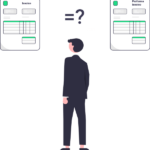
Bill vs invoice – what’s the difference between?
Welcome to our guide on the differences between invoices and bill documents. As an eSeller, you’re familiar with these terms but may not know exactly what sets them apart. Not to worry, today we will tackle the topic of bills vs invoices.

Join New Zealand’s busy ecommerce market with an NZD account!
Did you know that New Zealand’s ecommerce market is projected to grow 38% by 2025? By then, it’s predicted to have a market value of around 8.5 billion USD. That might sound small compared to the US or China, but New Zealand’s ecommerce market is seeing strong growth and offers a lot of opportunities for […]

The perfect invoice builder for small business owners
Use our invoice builder to create professional PDF invoices for your ecommerce business easily Introducing Payoneer’s free invoice builder – the hassle-free solution for small businesses. Easily create professional invoices with your customized logo, track payments, and receive payments online. Our user-friendly interface makes it easy to add client and payment details and save customized […]

Purchase order vs invoice: how to spot the difference
Are you a small business owner looking to manage your finances more effectively? One key aspect of financial management is understanding the difference between purchase orders and invoices. While both are essential for recording transactions and managing cash flow, they serve different purposes in the purchasing process.

Invoicing international clients: Best practices
As a business owner, smooth cashflow is essential–and sending professional, accurate, timely invoices play a vital role. Learn best practices for invoicing international clients here.

The Payoneer 2023 Freelancer Insights Report
As 2023 comes into full swing, small and large businesses around the world are still recovering from the lingering effects of COVID-19. To help them do so, consultants, agencies and freelancers continue to play a critical role in keeping the global economy humming. With the new year, however, comes new challenges. Rapidly rising costs of […]

How to start selling print-on-demand products on Amazon
Are you looking for a way to sell products on Amazon without the hassle of sourcing, packing, and shipping? Look no further than Amazon print-on-demand. This innovative business model allows you to sell various custom-printed products without touching a single physical item. Simply upload your designs, set your prices, and let Amazon handle the rest. […]

Tapping Into a $67 Billion Market: A Guide to eCommerce in Southeast Asia
With an estimated $67 billion in sales revenues and a 10% forecasted annual growth rate, Southeast Asia is an eCommerce powerhouse. The region boasts more than 400 million online users, including 40 million that were added in 2020 across Singapore, Malaysia, Indonesia, the Philippines, Vietnam and Thailand, making it one of the world’s fastest growing internet markets.
While the spike in online traffic last year was largely due to the COVID-19 pandemic, the shift to eCommerce is likely here to stay. In this report, we’ll be diving into the specifics of eCommerce in Southeast Asia, including the leading markets and the most popular product categories, as well as an overview of three of the region’s largest marketplaces.
We hope that the information provided here will serve you as you grow your business and expand into one of the world’s hottest eCommerce markets.

An alternative to opening a business bank account in the European Union
With 27 member states, including 19 that use the Euro single currency, the European Union is an important market for any business. But if your business is based outside of the Single Euro Payments Area (SEPA), it can be difficult for you to manage cross-border payments in Euros. You need to pay your suppliers, receive […]

1042 vs 1099: How to file your taxes
1042s vs. 1099s forms: who needs to file these IRS tax documents? When it comes to U.S. financial reporting, two forms that are commonly used include the 1042s vs. 1099 tax forms. To help you better understand when and why you might need to use these forms, we spoke with Ran Admoni, Payoneer’s tax products […]

The top dropshipping platforms for 2023
The last few years have seen a massive rise in people opening ecommerce businesses, especially during the pandemic when a lot of people set up side hustles while they were stuck at home. One of the most popular ecommerce business models is dropshipping. It’s seen as a simple way to start to sell products online, […]

Alternative to WISE’s international multi-currency business accounts
Wise (formerly Transferwise) offers a multi-currency international account which is popular among travel-lovers, digital nomads, and people who want to regularly send money to family back home. Users appreciate Wise’s easy to use interface, low transfer fees, and integration with e-wallets and small business tools. But many businesses need more than that to make global […]
Ultimate guide to hiring international contractors in Mexico
Growing a business is always challenging. You have a lot of things to juggle, including understanding your customers, staying on top of market changes, and delivering excellent customer service. Great employees make a huge difference in helping your business scale, but you also need to keep down the costs of a large workforce. One popular […]

How to get started with dropshipping for small businesses
How drop shipping from US suppliers helps small businesses Editor’s Note: This article is a guest post by Devon Funk, a freelancer at Spocket. In today’s business landscape, small businesses drive robust economic growth and job creation. There are an estimated 33.2 million small businesses across the United States, accounting for 99.9 percent of all […]

Ultimate guide to hiring international contractors in Thailand
Growing a business is always challenging. You have a lot of things to juggle, including understanding your customers, staying on top of market changes, and delivering excellent customer service. Great employees make a huge difference in helping your business scale, but you also need to keep down the costs of a large workforce. One popular […]

Guide to structuring your US entity and corporate tax compliance
As the world turns it back on pandemic restrictions and lockdowns, more and more businesses are not only striving to get back on their feet but also expand into newer and unchartered territories. While there are many ways to expand your business internationally, the most preferred is the direct route of incorporating your business in […]
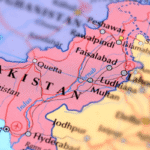
Payoneer partners with HBL Bank to enable real-time withdrawals for Pakistani customers
Payoneer has partnered with Pakistan’s biggest commercial bank, HBL, to enable its customers access to real time withdrawals. This partnership will play an instrumental role in easing cross-border payment needs for Pakistan’s businesses and freelancers. Payoneer has been facilitating Pakistani businesses and freelancers for more than a decade and is a trusted payment platform of […]

Your Guide to Amazon CA Seller Central
Getting paid from Amazon CA Seller Central As the eCommerce market in Canada rapidly expands, Amazon CA seller central is an essential platform for eSellers. With revenue projected to reach US$62.12bn in 2023 and an annual growth rate (CAGR 2023-2027) of 10.95%, Amazon CA seller central can help eSellers tap into this growing market. Although […]

Alternative to opening a business bank account in Singapore
Making cross-border business payments to suppliers, clients, or partners in Singapore can be tough if you don’t have a bank account in Singapore dollars (SGD). You can find yourself landed with high currency conversion fees, long waits for funds to clear, and confusing paperwork that takes up far too much of your time. Singapore is […]

Ultimate guide to hiring international contractors in the Philippines
Growing a business is always challenging. You have a lot of things to juggle, including understanding your customers, staying on top of market changes, and delivering excellent customer service. Great employees make a huge difference in helping your business scale, but you also need to keep down the costs of a large workforce. One popular […]

Alternative to opening a business bank account in Hong Kong
For people who do business with partners, suppliers, or clients in Hong Kong, managing cross-border business payments without a local business bank account in Hong Kong Dollars (HKD) can be a real challenge. There’s often time-consuming, tedious paperwork that you have to complete every time. Currency conversion fees from your local currency can be high, […]

How to carry out a SWOT analysis to benefit your business
When growing a business, it can be difficult to figure out how to move to the next level of growth while in the thick of the day-to-day operations. SWOT analysis encourages you to take a step back and think strategically about what exactly your business does and the environment your business is in. What […]

2022 Global freelancer income report: The ongoing rise of the freelance revolution
The past two years have brought unprecedented disruptions to the global employment market. As billions around the world continued to shelter against COVID-19, the global work force, including millions of freelancers, has adapted to a new reality. In this fourth edition of the Freelance Income Report, using data from a survey of 2,000 Payoneer customers from over 100 countries who work with international clients, we set out to better understand who today’s freelance workers are, what unique challenges they face, and how they are weathering the global pandemic. As you will see, the results show that not only were […]

How to nail your direct-to-consumer payment strategy
Asia-Pacific offers massive potential for DTC ecommerce. But cross-border payments can be a headache. We share an actionable strategy for DTC payments that'll remove DTC payment hazards and expand your business with ease. What are you waiting for?

7 Ways to improve your amazon sales without PPC
Amazon's where everyone's shopping these days. Amazon PPC can boost sales, but it's not the only way. Here’s the thing - you can skip PPC and still boost sales! We've got 7 clever methods for more traffic and sales. Save your cash with these Amazon sales improvement strategies.

GDPR: Five years on—is your business still compliant?
The General Data Protection Regulation (GDPR) was a game-changer when it came into force on May 25, 2018. Five years later, the impact of GDPR is still profound, with ongoing changes in enforcement and new precedents being set by courts and regulators. The question today is not whether you were ready back then, but whether your business is still compliant and up-to-date with the latest developments.

The complete guide to starting your dropshipping business
Dropshipping has become popular among those seeking a secondary income. To succeed in dropshipping, you need to understand the process. This article provides the necessary information to determine if dropshipping is right for you.

The difference between an estimate and an invoice
When it comes to accounting and paperwork, small businesses and freelancers have a lot to keep track of. Fortunately, business software like Free Invoice Builder helps streamline the process and keeps all your documents organized. Two important business documents you’ll need to know are estimates and invoices. While there are similarities between the two, they […]

Should you expand your business into Australia?
As the world’s sixth largest country, Australia offers the chance for ambitious ecommerce traders and service providers to accelerate their business growth.

3 ways you’re missing out by not invoicing in a foreign currency
As an SMB operating across borders, have you ever struggled with invoicing your overseas partners in their local currency? It’s a common challenge that many businesses face when trying to manage their finances and cash flow. In this blog post, we’ll explore the benefits of invoicing in foreign currencies and how it can help your […]

The biggest 2023 ecommerce trends for online sellers
This guide to trends in 2023 brings you the latest insights into the rapidly evolving online selling landscape. As an online seller, staying abreast of the latest trends and leveraging them to stay ahead of the competition is crucial. In 2023, we expect to see some exciting developments impacting sellers and customers.

7 ways small business owners can avoid stress and burnout
It’s not easy to run a small business or work as a solopreneur. When you only have a few employees, you have to wear many hats and deal with a lot of different issues. You need to make difficult decisions, and long hours and financial stress are common. All of this can put small business […]

The biggest 2023 ecommerce trends for online sellers
This guide to trends in 2023 brings you the latest insights into the rapidly evolving online selling landscape. As an online seller, staying abreast of the latest trends and leveraging them to stay ahead of the competition is crucial. In 2023, we expect to see some exciting developments impacting sellers and customers. […]

7 tips for building a successful D2C brand in 2023
Direct to consumer, or D2C, sales is a market that’s been growing in importance in the last few years. You could think of it as a simpler form of ecommerce, where companies design, produce, market, and sell their products or services directly to the consumer or end user, without any intermediaries.
The D2C market is already worth $128 billion in the US alone, and it’s forecast to reach almost $213 billion by 2024. Other markets are predicting even faster growth, such as India where D2C is forecast to grow at a CAGR of around 40% from $12 billion in 2022 to $60 billion by 2026. It’s an increasingly popular way for ecommerce companies to diversify their sales channels for greater resilience. Indeed, as seen in our 2022 UK eCommerce report, 46% of UK ecommerce SMBs consider D2C sales to be the biggest opportunity for their business in the next 12 months.
However, building a successful D2C company involves careful work. D2C brands own their relationship with their audience and don’t rely on middlemen, so they have to invest strategically into building their brand recognition and nurturing connections with existing and potential customers.
To help you make the most of this trend, we’ve gathered 7 tips for building your D2C brand, to help you succeed in boosting profits in 2023. […]

7 tips for building a successful D2C brand in 2023
Direct to consumer, or D2C, sales is a market that’s been growing in importance in the last few years. You could think of it as a simpler form of ecommerce, where companies design, produce, market, and sell their products or services directly to the consumer or end user, without any intermediaries. The D2C market is […]

Software Development Outsourcing
Insights and tips from three industry leaders. Software development outsourcing is a multi-billion dollar industry used by SMBs and enterprises worldwide to grow their businesses and realize their long-term goals. That’s great news for software development outsourcing agencies, whose pool of potential clients has never been bigger. Tapping into that pool, however, is a different story […]

Payoneer’s Guide to Amazon Advertising Billing
Now it’s much easier to pay your Amazon advertising invoices It’s time to pay your Amazon Business invoice, but what options are available to you? Before we share the GREAT NEWS, you can use Automated Clearing House (ACH) debit, ACH payment, wire transfer, check, or credit memo. ACH debit is Amazon’s preferred option, and you […]

Bank wire transfers with Payoneer, SWIFT & others
Here at Payoneer, we work hard to ensure you have the best bank transfer options available. That’s why, as a Payoneer client, you have several banking methods available – Local transfers and SWIFT (Wire) transfers. In this article, we will introduce you to both these payment methods and provide a helpful guide on when to […]

Understanding working capital offers
Online sellers can vary quite dramatically, but there’s one thing that they all share – they all need enough working capital. You could be enjoying a very high number of sales each month, but if you don’t manage your working capital well enough, you might need to fold the business. We will explain everything there […]

Best Practices for Landing High Paying Clients
Struggling to earn the big bucks? Whether you’re a freelance graphic designer or content writer, finding quality clients that will pay you what you’re worth can be challenging. However, there are tips and best practices out there that you can use to land better paying gigs and allow you to earn the income you’ve always […]

5 tips to boost your success as a freelance business professional
Today, we’re going to dive into the exciting world of freelance business analysis, a career path that offers a unique blend of autonomy, flexibility, and exciting opportunities. Whether you’re looking to gain more control over your schedule, build a more diverse portfolio of clients, or simply enjoy the perks of working from home, freelancing as a business analyst can provide all of that and more. In recent years, freelancing has seen a significant rise in popularity, with employees and employers recognizing its many benefits. In fact, according to a recent report, the number of people opting for freelance careers continues […]

Expert Advice from Kaufland.de for Your Holiday Season Preparations
In this sixth part of our holiday season advice series from some of the world’s leading marketplaces, we speak with Kuan Huang, Partner Manager at Kaufland.de, the German online and offline hypermarket giant that sells not only food and drink but also general merchandise, clothing, hardware and homewares. There are tons of great tips to […]

Alternative to opening a business bank account in Canada
Canada’s economy is thriving, making it an excellent place to do business with. Thanks to its proximity to the US, many Americans in particular have clients and customers over the border in Canada, or work with Canadian partners and other business connections. Business is always better when your transactions and payments go smoothly, but cross-border […]

Ultimate guide to hiring international contractors in Argentina
Growing a business is always challenging. You have a lot of things to juggle, including understanding your customers, staying on top of market changes, and delivering excellent customer service. Great employees make a huge difference in helping your business scale, but you also need to keep down the costs of a large workforce. One popular […]

Payoneer Checkout has arrived! It’s time to take your store to the next level
If you manage, or are thinking of opening, your own web store and selling directly to consumers (DTC) as well as on marketplaces such as Amazon, Wish, or others, then you’ll be pleased to know you’re riding one of the biggest waves to hit the eCommerce industry in the past few years. The global DTC […]
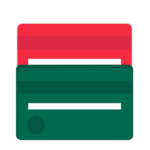
We’ve partnered with bKash to streamline Bangladeshi cross-border payments
Great news for Bangladeshi gig workers and entrepreneurs! Payoneer has teamed up with bKash, Bangladesh’s largest Mobile Financial Services (MFS) provider to streamline your payments and ensure that you’re able to access your funds whenever you want, wherever you want. With bKash, users can take advantage of: 24/7 real-time withdrawals Minimum withdrawal of only 1,000 […]

Managing your Hong Kong business with Payoneer local receiving accounts
As one of East Asia’s main business hubs, Hong Kong has long been a focal point for cross-border B2B payments. Unfortunately, doing business in Hong Kong without a local bank account can be challenging, with tedious paperwork, high currency conversion fees, difficulty tracking payments, and long clearance times only some of the problems you might […]

Ecommerce trends you need to be aware of in 2022
Introduction 2021 was yet another challenging year for all. Just when we thought things were calming down, they continued to pose serious obstacles. For eSellers worldwide, this took the form of disrupted supply chains, last mile logistics, and much more. To get a better understanding of the past year, to make sense of it and […]

Impact of the dollar rate change on global businesses in 2022
A combination of high interest rates in the US, the country’s relatively rapid economic recovery, and a rush from emerging currency bonds to the “safe haven” of USD-linked assets are all helping push the dollar higher than it’s been for 30 years.

Green Channel: Helping Marketplaces & Top Sellers Go Far
There is an old African proverb that says “If you want to go fast, go alone. But if you want to go far, go together.” At Payoneer, we’re always looking for ways to help our customers, partners, and marketplace clients go far and beyond what they might think is possible. That’s why we’re thrilled to […]

How to open an ecommerce business in Hong Kong
Ecommerce is booming around the world, so it’s a great time to expand your business to make more online sales in more parts of the world. That’s why more ecommerce companies are asking how to register a company in Hong Kong, a convenient location for serving customers across South-East Asia. Running a legal entity in […]

Impact of the dollar rate change on global businesses in 2022
More topics A combination of high interest rates in the US, the country’s relatively rapid economic recovery, and a rush from emerging currency bonds to the “safe haven” of USD-linked assets are all helping push the dollar higher than it’s been for 30 years. This might be good for American tourists on shopping sprees in Europe, […]

You’ve Sent Your Payment – Now Make Sure It Arrives to Its Destination
When it comes to paying your contractors, suppliers and remote employees, knowing that your funds reached their destination in full and on time is critical for maintaining a healthy relationship with your service providers. Effectively tracking payments, however, requires a robust and transparent solution that gives you a birds-eye-view as to where your funds are […]

Allegro Shopping: Expert Advice for Holiday Season Preparations
In this second part of our holiday season advice from some of the world’s leading marketplaces, we speak with Kacper Rozenbaum, Head of International Sales at Allegro, the leading online marketplace for the people of Poland. So, take a short break from your holiday season preparations and have a quick look at what Allegro recommends. […]
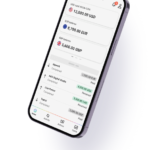
The Road to Business Growth with Payoneer’s Capital Advance
Nice to see you here, entrepreneur. As an eCommerce seller on Amazon, Walmart, or Wayfair, you’re probably very familiar with the peak seasons of your products and you know that your financing needs vary from season to season. At Payoneer, we understand that too, and that’s why we designed our Capital Advance solution with eSellers […]

Amazon Launches in the Netherlands! Here’s How to Get Paid from Amazon Seller Central NL
Great news for Dutch eSellers! Amazon has officially launched in the Netherlands enabling thousands of local retailers to expand their businesses. Amazon has been serving customers in the Netherlands for quite a few years – since 2014, when they launched an eBook shop on Amazon.nl. Prime was launched in 2017, enabling customers to enjoy fast […]

eCommerce – India’s Fastest Growing Commercial Industry
eCommerce has rapidly come to be recognized as India’s fastest growing commercial industry. With a 51% annual growth rate in revenues, the highest in the world, industry sales are expected to reach $62.3 billion by 2023. For cross-border sellers, expanding into India is an excellent opportunity to tap into a still developing market.

JazzCash and Payoneer Team up to Make Freelance Payments Easy
Exciting news for freelancers in Pakistan! Payoneer has recently partnered with JazzCash, a mobile payment provider in Pakistan, enabling you to receive funds from your Payoneer account directly into your JazzCash account. The majority of freelancers in Pakistan use Payoneer to receive international payments from marketplaces and direct clients and then withdraw fund via their […]

The Secret to Building Your Amazon Business Remotely
The iconic imagery of Steve Jobs and Steve Wozniak building the very first Apple Computer I in their garage introduced the world to the household term: ‘The Garage Entrepreneur’. The founders of Google, Disney, HP, and Microsoft are all equally impressive members of the 20th-century ‘Back-yard Billionaire’ club, too. The New Age Entrepreneur “With an […]

How to Outsource App Development Amid COVID-19
Due to the rising cases of COVID-19 on the global front, there are many industries that have seen an impact by the wave of social distancing, specifically the software domain. As the world remains refined to their homes, there are many software projects that have come to a standstill because of the lack of a […]

Payoneer Forum, Lahore – It’s Time to Go Beyond: Global Expansion for Businesses in Pakistan
On September 14th, Payoneer held an exciting forum in Lahore, Pakistan with a turnout rate of 450+ attendees – way more than what we expected! The event was attended by online professionals, agency owners and businessmen from as far as Multan, Faisalabad and Sialkot – including one of Payoneer’s earliest adopters.

How to Safely Request Reviews on Amazon
Amazon reviews are always a hot topic as these ratings benefit sellers in a number of ways but getting them can be challenging. In fact, earlier last year, a rash of Buyer-Seller Messaging restrictions raised questions about how to correctly interpret and follow Amazon’s guidelines for requesting reviews. Here we’ll cover why reviews are such […]

The 2020 freelancer income report : Based on a survey of 7,000+ global freelancers
Freelancing is booming, led by young workers and enabled by tech. Payoneer’s global survey shows $21/hr average rates, high satisfaction, and growing female participation. Experience beats education, and flexibility is the top perk.

Take the Pain Out of Digital Music Royalty Payouts
The global music publishing market is expected to exceed $6.55 billion USD by the end of 2024 — but many digital publishers, distributors, music labels and performing rights organizations (PROs) are still finding it difficult to provide artists with a positive royalty payment experience. Bringing music to a mass audience is the only way independent […]

LinkedIn’s Services Marketplace Adds Heat to the Gig Economy
The Freelance Revolution, The Great Resignation, whatever you want to call it, it’s hard to avoid hearing about the ways work life has drastically changed over the past year. And last week saw even more news that adds fuel to this shift in today’s global work force. LinkedIn, the leading social platform used by over […]

Selecting the Right Email Marketing Platform for Your eCommerce Business
Email marketing is one of the most effective revenue generation strategies, especially for eSellers. The average email marketing campaign ROI is 3,800%, with 18% of retail companies generating an ROI of over 7000%. However, the effectiveness of email marketing campaigns is not guaranteed. eSellers looking to generate revenue through email marketing campaigns need to pick […]

How to Effectively Raise Your Rates with Existing Clients & Handle Price Rejection
Raising your freelance rate is an important part of growing as a freelancer, however, if you already have a well-established client base, it can be a bit tricky. Of course, your intention is not to scare away your existing clients but raising your rates from time to time does help reflect the growth of your […]

How Freelancers Can Attract New Clients Using Instagram
If you’re a freelancer, you probably already know that building your business requires a very savvy marketing mind. You have to constantly think of new strategic approaches to promote yourself amongst all the competition out there. As social media platforms have become an increasingly popular option for businesses to promote themselves, freelancers worldwide are stepping […]

Payoneer and Kickstart Offer Freelancers and Businesses a More Valuable Way to Work
Did you know that Pakistan, a booming startup ecosystem, holds one of the largest numbers of freelancers and entrepreneurs in the world? With that, the number of coworking spaces in Pakistan is on the rise. When initiated for the first time, small businesses and freelancers typically don’t have the bandwidth for an office space for […]

4 Key Steps to Diversifying Your Supply Chain
Editor’s Note: This is a guest post by Nathan Resnick, CEO of Sourcify. The COVID-19 pandemic has completely changed the way many of us do business. From freelancers who need to adjust to social distancing to stores that must shift to a curbside pickup and delivery model, these adaptations are necessary to keep revenue flowing […]

Possible Reasons Why Your Bank Transfer is Delayed
One of the most frustrating experiences in the business world is waiting for your payment to come through. You love your work but getting paid is also pretty important to you – after all, you need to eat and to pay your rent! Your client notifies you that they sent their payment, but your bank […]

Ready to Dive into 2021? Get Your 2021 eCommerce Calendar Today!
If you run an eCommerce business, it can be really easy to let important events slip by and fall through the cracks, but we here at Payoneer, won’t let that happen. To stay ahead of the game, we’ve made your life easier by giving you a FREE eCommerce Calendar with suggestions for high-performing marketing campaigns […]

Tips for Working with Australian Clients (Webinar Recap)
As part of our commitment to helping small and medium-sized businesses to grow globally and connect with cross-border clients, Payoneer brings you insights into working with Australian clients. Nathan Archie, Payoneer’s General Manager for Australia and New Zealand, and Fiona Kesby, Founder and CEO of GO-VA.com.au, share their tips for finding and succeeding at working […]

Payoneer in El Salvador: Empowering Local Entrepreneurs in eCommerce
Earlier last month, Payoneer had the exciting opportunity to join over 200 female entrepreneurs from Latin America in El Salvador and help them gain more knowledge in the eCommerce industry. Partnering with eBay, and PayPal, Payoneer took representatives to teach and share multiple eCommerce techniques, website building strategies, and SEO do-it-yourself tools, as well as […]

How to Build Better Landing Pages
High-quality landing pages are essential to success for affiliate marketers. They play a critical role in attracting visitors to your site through search engine referrals and then converting guests into customers. The following is an overview of strategies and insights to help you optimize your landing pages to achieve the best possible results. Compelling CTA […]

Top 5 Benefits of Live Chat for Your eCommerce Site
Live chat is fast becoming a preferred choice for eCommerce customer service. It offers a blend of benefits centered on cost-efficiency, sales and customer relationships. The following is an overview of five of the most compelling advantages of live chat for your eCommerce site. Lower Service Expenses The ability to operate as efficiently as possible […]

Creating a Brand Around Your Freelance Business: 3 Things You Must Do
Editor’s Note: This is a guest post by Daniella Alscher, Content Marketing Associate at G2. No matter the type of freelance business you’re running, it needs to be branded. Personal branding is often overlooked by professional freelancers, who’d rather cut straight to the chase of seeking out clients on freelance platforms and putting their pedal […]

The State of Freelancing During COVID-19: 3 Takeaways from our Report
As COVID-19 continues to spread around the world, the remote workforce has become the new norm for the first time in modern history. Many freelancers and gig-workers share the same concerns for job security and financial stability, leaving them to wonder – what’s in store for the future of freelancing? Will the future of work […]
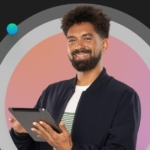
How GDPR Affects Affiliate Marketers
As the deadline approaches for the European Union’s General Data Protection Regulation (GDPR) to go into effect, there are concerns as to how the regulations will affect affiliate marketers. Now is a good time to explore some of the issues around GDPR and what affiliate marketers should know. The following is an overview of key […]

Tapping Into Influencer Marketing to Boost Your Affiliate Sales
Consumers trust peer input when making purchase decisions and have grown accustomed to receiving peer ratings and reviews when evaluating production options. Therefore, affiliate marketers need to leverage influencer marketing strategies to optimize sales results. The following is an overview of strategies for tapping into influencer marketing to take your affiliate sales to the next […]

Amazon Pan-EU – The Ultimate Guide
Editor’s note: This is a guest post by Nick, director of eBusiness Boss I’ve been a full-time Amazon seller for over two years now and I’ve loved every minute. That’s me in the picture above holding the first product we ever sold on Amazon! Last year we surpassed the seven-figure mark—a huge milestone for us. […]

Business Line of Credit or Small Business Loan? 5 Points to Consider
A business line of credit is usually recommended for short-term financing needs, like buying inventory and paying for a surprise expense, but it can also be used to cover long-term expenses, such as advertising campaigns and insurance costs. Line of credit borrowing limits often range from $5,000 to $150,000 and are smaller than a short-term […]
How to Add Fiscal Representative(ES/FR/IT) Bank Accounts into Payoneer VAT Portal
Payoneer has launched VAT Payment service to help users pay VAT easily. while in Spain, Italy and France, we have more complicated payment flows to follow, which is, pay to fiscal representative. As for now, we do have multiple bank accounts supported in each country, however, there are still more fiscal rep accounts that haven’t […]

8 Must-Have Money Management Tools for Freelancers
Earl Nightingale once said, “Remember, jobs are owned by the company, you own your career.” Being a freelancer gives you control of who you work with, when you do that work, and what kind of work you want to create. It’s ideal in so many ways. Often times, the most stressful part of freelancing isn’t the […]
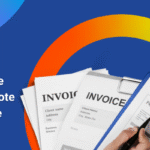
9 Tips for Writing Better Invoices as a Freelancer
Editor’s note: This is a guest post by Connie Benton, professional blogger and writer. As a freelancer, it would be ideal to work with companies that provide a consistent stream of tasks and pay on time. For many, it’s not an option. You have to dedicate a significant portion of your time to find clients […]

Using Buyer Personas to Amplify Your Affiliate Marketing Efforts
A buyer persona is a semi-fictional depiction of the prototypical customer within a target market. In recent years, buyer personas have become a popular alternative for identifying and understanding a target market than a general description. The following is an introduction to buyer personas, along with an explanation for why personas are so useful for […]

How Freelancers Can Make the Most of Black Friday & Cyber Monday
Black Friday isn’t only a major shopping day for B2C sales; it’s also a great opportunity for freelancers to make sales to their business customers. With the holiday sales season just opening, Black Friday and Cyber Monday are times when your business and seller clients are looking for downloadable items and services that they can […]

The Global Rise of the Virtual Assistant: 4 Reasons to Hire One
The average small business owner can find it hard to manage operations; between managing clients and employees and following up on contracts, he/she barely has time to breathe, let alone grow. Everyone around urges to “get an assistant,” but a full-time dedicated assistant isn’t always in the cards. A virtual one can be. More and […]

Tips to Sell More This Easter
Easter is quickly becoming one of the most important retail days of the year, and for a good reason; In 2016, U.S consumers spent over $17.3 billion during the Easter holiday weekend, with millennials spending the most out of all age groups. Because of the revenue generation potential, more and more businesses use the holiday […]

Paying into a Fiscal Representative Bank Account
If you’re a cross-border eSeller in the EU and UK, you’re likely to use Payoneer’s VAT Service which enables you to easily pay required VAT for free, save on conversion fees and receive peace of mind that your payment will arrive on time. For some, paying VAT in France, Italy, Poland and Spain can be […]

6 Tips for Getting the Most out of Your Shutterstock Images
The featured photo above (as in many of our blog posts) was purchased and edited on Shutterstock. This stunning photo of the Godafoss Waterfall in Iceland was taken by Andrew Mayovskyy. If you’re a freelancer who works in design or marketing, you probably rely on stock photos as part of your work. While there are […]

6 Best Team Productivity Tools in 2019
Editor’s note: This is a guest post by Mile Živković, content writer and work-life balance expert at Chanty. The modern age has brought us many blessings. Fast internet, ability to work online, learning opportunities for everyone, cat memes and videos and much more. The problem is, all of these wonderful things also took a toll on our […]

How to Submit Your Required Documents to Use Payoneer’s Global Payment Service
Payoneer’s Global Payment Service provides you with international receiving accounts that allow your international clients to pay you via local bank transfer – just like a local employee with a local bank account. As a regulated US company, we often require documentation to ensure the security of our account holders and to comply with industry rules and regulations. In order […]

Get Your Invoices Paid Faster: 5 Research-Backed Hacks You Should Use
Editor’s note: This is a guest post by Bamidele Onibalusi, freelance writer and Founder at Writers in Charge. Late invoice payments are no fun. They force freelancers and small business owners to get creative with their bills, instead of their work. Yet, severe cash shortfalls are a sad reality for lots of entrepreneurs. A recent survey […]
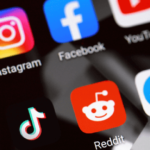
The Importance of Social Media Influencers for eCommerce in 2019
Imagine scrolling through your social feed and coming across a post by a well-known actress endorsing a particular face cream. Everything about the picture is perfect; from the background to the pose to the caption – it all seems too set up. And it is. Now, imagine the same scenario, but instead of an actress, […]

Company Spotlight: italki
There’s never been a better time to learn a new language. As the world becomes metaphorically smaller, doing business abroad or spending more time travelling to new places is in the reach of a whole new range of people. Now more than ever, if you are a language teacher this is a great time to […]

Ramping up your Amazon Affiliate Game – Going Global
Editor’s note: This is a guest post by Jesse Lakes, co-founder and CEO of Geniuslink The name of the Amazon affiliate game is to maximize commissions, and there are countless ways to tweak your site and eke out a few more dollars each month. However, that is often significant work for not much return. One […]

The 5 Most Important Steps to Becoming a Successful Jewelry Affiliate
One of the first things an affiliate marketer must decide is whether to offer general merchandise and services or to specialize in a particular category of products. For some people that have a passion or expertise for jewelry, a specialization in jewelry affiliation makes a lot of sense. While specializing creates some potential advantages in […]

Freelancer Contracts – What Should They Include?
For many freelancers, a huge motivator in their work involves freedom. Freedom to choose working hours, location(s), and sometimes even specific days of the week to work. However, despite how flexible freelancing has the potential to be, its freedom comes with a price. This price is finding and maintaining a steady stream of work and […]

Get Ahead of The Game with TextMaster!
Being a freelance translator has many advantages, but one of the most challenging aspects is ensuring you have a regular stream of jobs. Finding a reliable, high-quality platform makes this crucial task that much easier, which is why many translators are turning to TextMaster. What is TextMaster? Created in 2011, TextMaster has become the leading professional […]

How To Update Your Local INR Bank Details
Whether you’re a small business, consultant or professional, getting paid is critical. With Payoneer, funds are transferred quickly and securely from companies worldwide to your local bank account in INR at low cost. Read on for a step-by-step guide to updating your personal bank account details with Payoneer. To Update Your Bank Details In compliance […]

Payoneer Now Integrated with Envoice
When you’re working for yourself, successful time management is crucial. Wasting too much time on the lateral tasks and not on your actual work can make freelancing more complicated than it needs to be. The global freelance community is growing at a staggering rate, and technology is catching up. There are many tools at the freelancer’s […]

Getting paid by other Payoneer users? Get access to all of Payoneer’s billing tools!
Do you receive payments from clients or business partners with Payoneer’s Make a Payment service? We’ve got good news for you! Starting today, you can send invoices, reminders, and manage your payments, while enjoying Make a Payment‘s free and fast account-to-account payment service. The beauty of the Make a Payment service is threefold: It’s FREE – Payoneer […]

What Should You Do If a Client Doesn’t Pay?
Because of the lack of a formal employment relationship, freelancers are exposed to greater risk of non-payment for work than traditional employees. A client refusing to pay for completed work is an unfortunate and frustrating experience. Knowing what to do when faced with the challenge of a non-paying client is helpful. The following are some […]

Affiliate Marketers: How to Research Your Audience Like a Pro
A niche approach and a deep understanding of your buyer help you offer the right products with the right messages. It’s a simple fact: Affiliate marketers that don’t take a keen interest in market research will get outflanked by those that do. With so many eCommerce providers competing for attention, it’s crucial you grab onto […]

Academics as Content Writers? It’s Debatable
Editor’s note: This is a guest post by Amanda Sparks, Head of Content at Essay Supply. At first thought, it seems illogical and a waste of money. Hiring an academic writer as part of a content writing team? Weren’t these the people who were our teachers? The people who insisted we learn how to write […]

Fiverr Pro: Giving Outstanding Freelancers the Seal of Approval
Earlier this year, Fiverr launched its Fiverr Pro program. Fiverr Pro is the new premium channel offered by Fiverr, which promotes the services of outstanding freelance professionals to clients (or “buyers”, as Fiverr calls them). It’s available on the same Fiverr platform, but Pro users get a ”Pro” badge added to their profile to identify […]

Considering a Freelance Ghostwriter Career: Is It For You?
Editor’s note: This is a guest post from Mike Hanski. One of the most popular and profitable forms of professional writing today is ghostwriting. And with good reason. Depending upon the project, client and associated budget, ghostwriters can garner pay that’s equivalent to a yearly 9 to 5 salary, for just one client. And you […]

5 Investments Serious Freelance Copywriters Should Make in Their Career
Many people dream of writing professionally, and even take a stab at it for a while. However, if you are truly serious about freelance copywriting as a career and you intend to earn a comfortable living writing, more is required than simply putting pen to paper and capturing whatever ideas are floating around in your […]
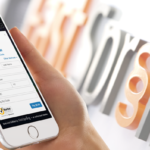
Company Spotlight: FastSpring and the Revolution of SaaS
In the early 2000s, the SaaS industry saw rapid growth, extending to many different industries including eCommerce, human resources, business intelligence/analytics and accounting. In addition to large players like IBM and Salesforce, small companies all over the world began developing their own SaaS products. This growth continues today, with Gartner reporting that the public SaaS […]

3 Tips for Complying with Amazon’s Anti-Fraud Measures
With thousands of Amazon sellers created each day and very few barriers to entry, it’s no surprise there’s a high risk for seller fraud. In fact, sites such as Marketplace Pulse have reported up to 100 new fraudulent accounts every day. During holiday season and high-volume traffic times, these numbers are even higher. Amazon is […]

Overcommitment Issues: How to Bring Balance Back to Your Freelancing
Does this describe you? The minute your eyes pop open, your stomach churns with dread. You know your day will be jam-packed, and even if you put in 12 hours, you won’t get everything you need to do done. Clients are yapping at you, demanding to know where their finished work is. You feel like […]

Best Productivity Apps for Freelancers
Editor’s note: This is a guest post from Aleksandar Olic. In freelancing, every hour counts. The more time you can save, the more of it you can spend on billable activities. To help you get the most out of your work day, here are the top productivity apps that will help you spend less time […]

How to withdraw funds from Payoneer to your bank account
Payoneer offers several easy, quick, and low-cost ways to receive funds from global clients, and once you’ve done so, there are many ways you can use your earnings. Once of the most useful ways, though, is to withdraw your earnings, at any time, to your local bank account. After all, Payoneer connects with local banks […]

Grow Internationally with Gengo
The world is a rapidly expanding multinational market, presenting immense opportunities for cross-border communication. And as the global marketplace grows at an unprecedented rate, so does the demand for efficient translation services. With a focus on simplifying the translation process, Gengo enables individuals and businesses worldwide to quickly and easily connect with a global audience. […]

How to Tap Into the Power of Emotional Buying
What motivates a person to buy one product over another or, for that matter, to buy any product at all? Zig Ziglar gives the short answer: “People don’t buy for logical reasons. They buy for emotional reasons.” Try as you might to resist that notion, the truth is that purchasing decisions are often based, not […]

The Freelance Contract: A Revolution in Freelancers’ Rights
Just about any freelancer knows the pain of running after clients for payments due. It is possibly the biggest struggle an outsourced worker across the world has to deal with, and it’s been a thorn in the global community’s side for decades. Fortunately, all that is likely to change in a major way thanks to […]

Company spotlight: Crossover – international recruitment with a difference
In today’s competitive work environment, everyone is looking to hire the best possible talent for their company. But what happens when the most talented person for the position is thousands of miles away? Today’s Company Spotlight is focused on a company that has found a way to overcome international obstacles to help companies hire the […]

6 Ways for Freelance Developers to Stand out on Upwork
Upwork (formerly oDesk) offers web developers an opportunity to brandish their profiles in front of thousands of potential clients. Your portfolio, core competencies, and other data receives far more visibility on Upwork than on your personal website or social media profile, but only if you create an Upwork presence that forces potential clients to notice […]

5 Benefits of Working with International Clients
Small business owners are discovering the advantages of working with clients in other countries. According to a USForex study, 58% of small businesses are already working with international clients while, 72% plan to increase the number of international clients in 2017. Of those small business owners surveyed, nearly 100% were confident about the potential of […]

eYeka: Connecting Brands and Creatives
Coca-Cola, Nestlé, Danone, Unilever, P&G, Hyundai and Toyota – just some of the brands who are working with the creative crowdsourcing platform eYeka. Here we chat with Yannig Roth, Marketing Manager at eYeka, about their business and what they bring to the international creative community. eYeka is different from other freelance communities…. in two main […]

eCommerce Marketplace Spotlight: Rakuten
Japan, a country known for its bustling street markets that draw thousands of tourists and locals alike every day, also birthed Rakuten, an online marketplace that enjoys the highest popularity of all e-commerce sites in Japan. Founded in 1997, Rakuten now enjoys worldwide popularity and offers more than 17 million products for sale. History of […]

8 Factors to Consider Before Signing a Freelance Contract
You meet with a new client, discuss the details of your freelance project, discover your shared passion for video games, and agree to work together. Next comes the paperwork. Before you sign on the dotted line, make sure to read the document carefully, keeping the following 8 factors in mind: 1. Payment Rate Spell out a […]

eCommerce marketplace spotlight: Taobao
Just about every country has a popular e-commerce marketplace that is marketed, first and foremost, to its fellow countrymen. In China, TaoBao Marketplace fills that void. It’s the undisputed leader of e-commerce transactions in China and also caters to consumers in other countries, including the United States. History of TaoBao Founded in 2003, TaoBao started […]

How to Determine the Quality of an Affiliate Program
Affiliate marketing is the process of promoting another company’s products or services for a commission. For some, affiliate marketing can feel complicated and foreign, but with just a bit of effort you could earn some serious cash. How Affiliate Marketing Works Anyone who has a website or blog can use affiliate marketing to generate revenue […]

Top 6 Fastest Growing Freelance Verticals
Over the past few years the Freelance Economy has been exploding. Did you know that 1 in 3 people in the US are earning money from freelance jobs*, which amounted to approximately $42 million in 2013? In fact, a recent Global Online Employment Report posted by Elance shows 600,000 new jobs, 600,000 new freelancers, and […]

Global Bank Transfers now available in Kenyan Shillings!
Payoneer’s Global Bank Transfer Service allows you to receive payments from participating partners directly to your bank account in over 200 countries, and more than 50 currencies. We’re happy to announce that we’ve further expanded that list, now allowing you to receive payments in Kenyan Shillings (KES)! At a cost of only $2.99 per payment, you […]
- Money Transfer
- Getting Paid
- Accounts payable
- Account receivable
- Business Taxes & Compliance
- Safety & Security
- Funding and Financing
- Cards
- Treasury

Getting paid via Bill.com? Make the most of your earnings by getting paid to your USD account with Payoneer!
If you’re working with American clients, or you’re a US payee sending payments to international contractors, suppliers, and agencies, you might already be familiar with Bill.com. Bill.com is a cloud-based payment platform that helps thousands of Americans pay their invoices to contractors and suppliers around the world. Small business owners and contractors send in their […]
Payoneer Team

How Singapore’s Fintech Sector Is Helping B2B Exporters Manage Tariff Challenges
When your biggest client gets hit with a 25% import duty, waiting days for a bank transfer can cost you more than time—it can cost you opportunities. Currency swings, payment delays, and rigid financial systems put Singapore exporters at risk in a volatile trade environment. Thankfully, Singapore’s fintech ecosystem is built for this. Exporters now have smarter ways to manage payments, hold multiple currencies, and stay agile in the face of disruption. This blog explores how the right financial tools can help Singapore businesses not just survive—but thrive—in a changing global economy.

What does it mean to have money transmitter licenses?
State money transmitter licensing laws are a big deal in the US. They govern the safety and integrity of the payments system. In 48 states, payment companies need money transmitter licenses. However, it takes a lot to get approved for one. Find out more about the application process here.
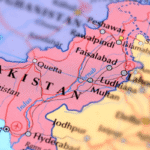
Pay your contractors and remote employees in Pakistan
Pakistan is the world’s 8th fastest growing freelance economy and one of the leading global hubs for freelance software engineers.
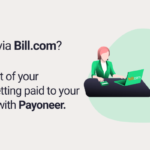
Getting paid via Bill.com? Make the most of your earnings by getting paid to your USD account with Payoneer!
Working with US clients through Bill.com? Link your Payoneer account to receive payments in USD, avoid costly currency conversions, and gain full control over how and when you use your funds. Save on fees, hold multiple currencies, and streamline your global payment process with ease.

Join New Zealand’s busy ecommerce market with an NZD account!
Did you know that New Zealand’s ecommerce market is projected to grow 38% by 2025? By then, it’s predicted to have a market value of around 8.5 billion USD. That might sound small compared to the US or China, but New Zealand’s ecommerce market is seeing strong growth and offers a lot of opportunities for […]

How to keep your funds safe: Interview with Maxim Polyachencko, VP of Financial Crime Prevention
Maxim Polyachenko, Payoneer’s VP of Financial Crime Prevention –– and one of the world’s leading experts on protecting customer finances –– looks at some of the practical ways SMBs can keep their funds safe.
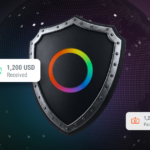
Global money transfers: How to make safe international transactions
In our interconnected world, global money transfers are an essential part of business and personal finance. Whether you’re a small business owner expanding into international markets, a freelancer working with clients abroad, or a consumer purchasing products from another country, understanding how to transact safely on a global scale is crucial.

SWIFT payments: A comprehensive guide
The rise of global commerce has brought with it the need to make sure money can flow from one country to the next, safely and securely. To ensure smooth transactions, intermediaries or networks are often involved. In Europe, the SWIFT system serves this essential function.

Navigating phishing attacks: A guide to keeping your Payoneer account secure
Keeping your funds safe is our number one priority at Payoneer. While phishing attempts can happen, arming yourself with knowledge is key to keeping your data and money safe

Defend your funds against phishing: essential tips to identify fake emails and texts
Phishing as a cyber-attack method has a relatively high success rate; with scammers deceiving both individuals and organizations into giving up their private and valuable data. Here, we offer critical insights to help you recognize and combat these attacks, enhancing your protection against cyber threats.
How to manage Value Added Tax (VAT)
The quick & easy guide to managing VAT If you’re an eSeller looking to grow your business globally, it’s essential to understand the effects of Value Added Tax (VAT) on your operations. In the US, VAT is similar to sales tax, with one key distinction: sales tax is only charged at the point of sale, […]
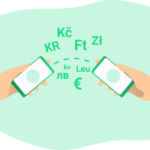
Payoneer’s wire transfer tutorial for freelancers and business owners
Welcome to our definitive guide on sending and receiving money internationally – a must-read for every business owner making their mark globally.

A (very) short guide to understanding currency risk
As a business that operates across borders, you may have experienced the impact of currency fluctuations on your bottom line. This is known as currency risk, and it’s important to understand it in order to minimize its impact. Let’s start with the basics: What is currency risk? Currency risk is the risk that changes in […]

Growing an international business as a Central Asia and Caucasus region entrepreneur
Growing a successful international business as a Central Asia and Caucasus region entrepreneur takes planning and preparation. In this article we explore the most popular destinations for registering a company, as well as advice on how to land clients and assimilate with local business culture.

Payoneer’s guide to Shopify payouts and withdrawals
Related resources Latest articles

Guide to structuring your US entity and corporate tax compliance
As the world turns it back on pandemic restrictions and lockdowns, more and more businesses are not only striving to get back on their feet but also expand into newer and unchartered territories. While there are many ways to expand your business internationally, the most preferred is the direct route of incorporating your business in […]

Alternative to opening a business bank account in Hong Kong
For people who do business with partners, suppliers, or clients in Hong Kong, managing cross-border business payments without a local business bank account in Hong Kong Dollars (HKD) can be a real challenge. There’s often time-consuming, tedious paperwork that you have to complete every time. Currency conversion fees from your local currency can be high, […]

How to nail your direct-to-consumer payment strategy
Asia-Pacific offers massive potential for DTC ecommerce. But cross-border payments can be a headache. We share an actionable strategy for DTC payments that'll remove DTC payment hazards and expand your business with ease. What are you waiting for?

Guide to selecting a global Accounts Receivable service
Managing cash flow is essential to keep your business running smoothly, and timely payments are key to maintaining consistency. However, managing accounts receivable can be time-consuming and tedious. Fortunately, Payoneer offers an outsourced accounts receivable service that can help you streamline this process.

12 compliance questions to ask your payout provider
Your straightforward guide to understanding
the laws and regulations for payouts and how to achieve complete peace of mind.

Collection of accounts receivable: How to & tools to ease the process
In business, cash flow is the fuel that keeps the engine running. Managing the collection of accounts receivable is challenging. There’s the need to maintain healthy cash flow on one hand. On the other, you need to nurture relationships with customers. Nailing this process is crucial to unlocking business potential.

Tips for keeping your business and data safe from cyberattacks
Cyberattacks are a top concern for eCommerce platforms. Data breaches cause financial losses and damage your reputation. That’s why you need a trusted provider to handle your payments. And they must keep your money and your data secure. Here are some tips for keeping your payments and data safe.

How to safeguard your marketplace against seller fraud
The global e-commerce market is rapidly growing. Borderless commerce promises a wider audience and larger profits. On the downside, seller fraud is becoming a major challenge. Knowledge of fraud types will arm you in the fight against it. So read on to find out how to identify and stop seller fraud.

Join Singapore’s Thriving eCommerce Market and Get Paid in Singapore Dollars!
Did you know? Singapore ranks as the fastest growing eCommerce industry in Southeast Asia. In addition, the country is home to a very stable economy and English-speaking residents who have plenty of disposable income, making it an ideal region for cross-border sellers like you. And now, with Payoneer’s Singapore Dollar (SGD) receiving account, it’s easier […]

Fighting payments fraud in online marketplaces
Thinking of expanding in the East? Consider Singapore and Hong Kong. Our comprehensive guide covers everything, from registration to benefits. Get ready to take your business to the next level!
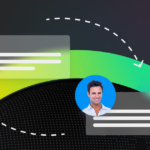
Making Payments to Remote Workers, Worldwide
As remote work becomes more common, Payoneer offers flexible payment solutions for salaried, hourly, or contract payments. Learn how it can help solve operational challenges and leverage your workforce.

Business opportunities in Dubai – The 5 most well-funded industries
Dubai, known as the “City of Gold”, is a hub of business opportunities that attracts entrepreneurs, investors, and businesses worldwide. The emirate has a stable economy, a favorable business environment, and excellent infrastructure, making it an ideal place to set up a business. Dubai has everything from the thriving wholesale and retail sector to the dynamic […]

Thinking about a loan to grow your business?
A growing business needs access to funds to stay competitive and realize its full potential. Many eCommerce sellers make the bulk of their sales and profits during Q4, and the last thing you want is to miss the boat due to lack of working capital. As part of your planning, consider how you can accelerate […]

5 International Tax Compliance Pitfalls (and how to avoid them)
Editor’s Note: This is a guest post written by Stefan Mladenovic, CEO and Co-Founder at Taxually. Anticipation, excitement, all those new customers and so many untapped markets just waiting to be explored! Opening your business up to the world and taking your products or services across borders and into new territories is a thrilling step […]

Bank wire transfers with Payoneer, SWIFT & others
Here at Payoneer, we work hard to ensure you have the best bank transfer options available. That’s why, as a Payoneer client, you have several banking methods available – Local transfers and SWIFT (Wire) transfers. In this article, we will introduce you to both these payment methods and provide a helpful guide on when to […]

Understanding working capital offers
Online sellers can vary quite dramatically, but there’s one thing that they all share – they all need enough working capital. You could be enjoying a very high number of sales each month, but if you don’t manage your working capital well enough, you might need to fold the business. We will explain everything there […]

The Payoneer Commercial Mastercard® Program is here
As a digital entrepreneur, it’s important you have the right tools to make business payments as convenient as possible. That’s why the Payoneer Commercial Mastercard®* gives you the freedom and flexibility to make payments with ease and at low-cost. Payoneer Commercial Mastercard® allows you to use your Payoneer funds in multiple ways: Make purchases anywhere in the world […]

Managing your Hong Kong business with Payoneer local receiving accounts
As one of East Asia’s main business hubs, Hong Kong has long been a focal point for cross-border B2B payments. Unfortunately, doing business in Hong Kong without a local bank account can be challenging, with tedious paperwork, high currency conversion fees, difficulty tracking payments, and long clearance times only some of the problems you might […]
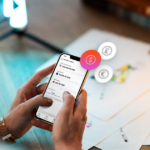
So, You’ve Been Asked to Register with Payoneer to Get Paid. Now What?
Getting paid with Payoneer allows you to quickly receive your funds after completing a job. So, what happens when someone asks you to register with Payoneer to receive your payment? Here, we’ll break down the process to ensure that you can get your funds securely and on time. Account Registration The first step to getting […]

You’ve Sent Your Payment – Now Make Sure It Arrives to Its Destination
When it comes to paying your contractors, suppliers and remote employees, knowing that your funds reached their destination in full and on time is critical for maintaining a healthy relationship with your service providers. Effectively tracking payments, however, requires a robust and transparent solution that gives you a birds-eye-view as to where your funds are […]
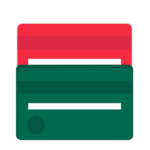
Pay your contractors and remote employees in Bangladesh
Bangladesh is one of the world’s fastest-developing countries, and it’s quickly becoming a popular outsourcing destination. The Bangladesh government is investing heavily in developing a digitally-native workforce that’s skilled in IT support, software development, and advanced technologies like artificial intelligence (AI), cybersecurity, and blockchain. Bangladesh is second only to India for skilled contractors for the […]

How to Get Paid on OnlineJobs.ph Using Payoneer
OnlineJobs.ph offers a great way to earn money while working remotely, but you still need to get paid. Whether your clients are in the US, UK, AU or anywhere else in the world, you want to be paid on time without losing part of your income on high bank transfer fees or poor exchange rates. […]

Important Changes to Your Polish VAT Payments
Part of our job at Payoneer is to keep you informed about regulatory changes that can impact how you make payments, which is why we wanted to inform you of a recent change to Polish VAT policy. Taxpayers in Poland are now required to settle their tax obligations with the tax office via their own […]

Negative News & Compliance: Identifying Adverse Media Via Tech
Any financial services or fintech company should already know just how critical it is to identify negative news during a customer’s due diligence process. If news gets out that a client or customer was involved in a financial crime, then it’s important to be able to quickly assess the story and the client’s background and […]
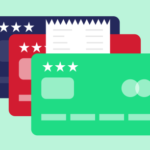
Do I need a business line of credit?
A growing business needs access to funds to stay competitive and take advantage of opportunities. For some, a business loan is the best option, providing a regular repayment schedule and diminishing debt. For others, a line of credit provides flexible and convenient financing for covering day-to-day operating costs or pursuing a time-sensitive business opportunity such […]

Possible Reasons Why Your Bank Transfer is Delayed
One of the most frustrating experiences in the business world is waiting for your payment to come through. You love your work but getting paid is also pretty important to you – after all, you need to eat and to pay your rent! Your client notifies you that they sent their payment, but your bank […]
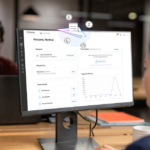
How to Create and Send a Batch Payment
Note: This blog is for customers that have a Payoneer account for sending payments (with this account, you can only send payments, using your credit card or bank account details). If you have a Payoneer account for receiving and sending payments, you can find information on making batch payments from your Payoneer account balance here. […]
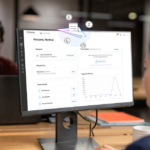
How to Easily Track and Pay Your Payoneer Payment Requests
Do you regularly receive payment requests from freelancers, contractors and other service providers? Paying and tracking those payment requests just got easier! 2. Check out tools to track and manage your payment requests On the Payment Requests Received page, you’ll discover a number of tools to track and manage the payment requests you have received: […]

Business Line of Credit or Small Business Loan? 5 Points to Consider
A business line of credit is usually recommended for short-term financing needs, like buying inventory and paying for a surprise expense, but it can also be used to cover long-term expenses, such as advertising campaigns and insurance costs. Line of credit borrowing limits often range from $5,000 to $150,000 and are smaller than a short-term […]

Understanding Your UK VAT Return
Editor’s note: This is a guest post from Claire Taylor, CEO of SimplyVAT. VAT stands for Value Added Tax and is a transaction tax implemented. VAT gets charged whenever value is added in the supply chain. For example – when goods are sold from a raw material supplier to the manufacturer – VAT is added […]

Get Your Invoices Paid Faster: 5 Research-Backed Hacks You Should Use
Editor’s note: This is a guest post by Bamidele Onibalusi, freelance writer and Founder at Writers in Charge. Late invoice payments are no fun. They force freelancers and small business owners to get creative with their bills, instead of their work. Yet, severe cash shortfalls are a sad reality for lots of entrepreneurs. A recent survey […]
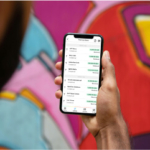
Introducing Payoneer’s Enterprise 360° Mass Payout Solutions for Global Growth
Enterprise companies can now tap in to an extensive range of global payment solutions with Payoneer’s groundbreaking Enterprise 360° solution. Now with an even wider reach, with Payoneer Enterprise 360°, marketplaces, networks, and digital platforms can grow their global businesses even further. Expanding into new geographies and verticals is worry-free, thanks to Payoneer’s local payment […]

How to withdraw funds from Payoneer to your bank account
Payoneer offers several easy, quick, and low-cost ways to receive funds from global clients, and once you’ve done so, there are many ways you can use your earnings. Once of the most useful ways, though, is to withdraw your earnings, at any time, to your local bank account. After all, Payoneer connects with local banks […]

Credit Card Chargebacks: Everything Merchants Need to Know
What is a Credit card Chargeback? A chargeback (also known as reversal) is a form of buyer’s protection provided by the credit card’s issuing bank, which allows customers to file a complaint regarding fraudulent transactions or a service dispute on their card statement. Once the buyer files a dispute, the issuing bank launches an investigation […]

Attach invoices, contracts and more when you request a payment
Whether your clients are around the corner or 5 time-zones away, billing them and receiving payments has never been easier. Payoneer’s Request a Payment enables freelancers, contractors and professionals to send out payment requests for work completed. The clients can then choose to pay via payment options, including credit/debit card, ACH bank debit and local bank transfer (via the […]

8 Tips for Keeping Your Card Details Secure
Whether we mean to or not, we share a lot of our personal banking information with others on a daily basis. This happens in many situations: when we pay online for a product or a service, when we withdraw cash from the ATM machine, when we transfer money to a different account, when we login to […]

How to Activate My Payoneer Card
Want to get started using your virtual Payoneer card? Read on for a step-by-step card activation guide. Step 1 Sign in to Payoneer. Step 2 Select Settings > Card Management, locate the card you would like to activate and click ACTIVATE. Step 3 Fill in your card details You will see an online confirmation that your card has […]
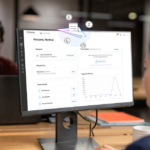
Everything you need to know about conversion rates
Payoneer provides services to more than 200 countries, and we work hard to provide quick, innovative, and low cost solutions that will empower your business. We support over 80 currencies and various local withdrawal methods, and offer competitive conversion rates that are among the best in the industry. Below is everything you need to know about […]
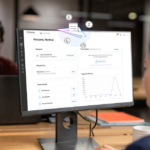
Everything you need to know about online payment services
Online payment terminology There are several terms that are used almost interchangeably when describing online payments: Payment gateway: A service that receives the online payment request from your website and directs it to the payment processor. Payment processor: A service that enables Merchants to receive debit or Credit Card payments online by providing a connection to […]

Global Bank Transfers now available in Kenyan Shillings!
Payoneer’s Global Bank Transfer Service allows you to receive payments from participating partners directly to your bank account in over 200 countries, and more than 50 currencies. We’re happy to announce that we’ve further expanded that list, now allowing you to receive payments in Kenyan Shillings (KES)! At a cost of only $2.99 per payment, you […]

Money Transfer Services: What You Need to Know
Today’s world is more connected than ever, providing employees with new opportunities to work with employers overseas and enter international markets. If you’re looking for work that better suits your skill set and preferences, taking advantage of these opportunities can be exactly what you need to help you in achieving your goals. However, at the […]
A World of Opportunities

How to Receive International Payments in India
For Indian freelancers, e-commerce sellers, and small businesses, working with global clients is more common than ever. But receiving international payments? Still a challenge.
With delays, high fees, and tricky regulations, choosing the right payment method is key. In this post, we explore your best options—and why platforms like Payoneer are helping businesses in India get paid faster, easier, and with less cost.
Payoneer Team

Why Now Is the Time for Global E-Commerce Sellers to Diversify Beyond the US
With its high levels of consumer spend, the US has long been a cornerstone market for global e-commerce sellers. It’s also home to some of the world’s most established online retail platforms, making it an attractive territory for sellers aiming for rapid growth.
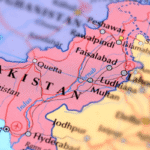
Pay your contractors and remote employees in Pakistan
Pakistan is the world’s 8th fastest growing freelance economy and one of the leading global hubs for freelance software engineers.

Business in times of war: a Ukrainian perspective
Over the past 25 years, Ukraine has established itself as a significant player for those looking to outsource. Whether it be IT services, finance, payroll or customer support centers, Ukraine has much to offer international companies. The current war with Russia, though, has ravaged the country in ways not seen in Europe for almost 80 […]

Join New Zealand’s busy ecommerce market with an NZD account!
Did you know that New Zealand’s ecommerce market is projected to grow 38% by 2025? By then, it’s predicted to have a market value of around 8.5 billion USD. That might sound small compared to the US or China, but New Zealand’s ecommerce market is seeing strong growth and offers a lot of opportunities for […]

Tapping Into a $67 Billion Market: A Guide to eCommerce in Southeast Asia
With an estimated $67 billion in sales revenues and a 10% forecasted annual growth rate, Southeast Asia is an eCommerce powerhouse. The region boasts more than 400 million online users, including 40 million that were added in 2020 across Singapore, Malaysia, Indonesia, the Philippines, Vietnam and Thailand, making it one of the world’s fastest growing internet markets.
While the spike in online traffic last year was largely due to the COVID-19 pandemic, the shift to eCommerce is likely here to stay. In this report, we’ll be diving into the specifics of eCommerce in Southeast Asia, including the leading markets and the most popular product categories, as well as an overview of three of the region’s largest marketplaces.
We hope that the information provided here will serve you as you grow your business and expand into one of the world’s hottest eCommerce markets.

Guide to structuring your US entity and corporate tax compliance
As the world turns it back on pandemic restrictions and lockdowns, more and more businesses are not only striving to get back on their feet but also expand into newer and unchartered territories. While there are many ways to expand your business internationally, the most preferred is the direct route of incorporating your business in […]
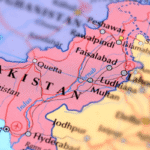
Payoneer partners with HBL Bank to enable real-time withdrawals for Pakistani customers
Payoneer has partnered with Pakistan’s biggest commercial bank, HBL, to enable its customers access to real time withdrawals. This partnership will play an instrumental role in easing cross-border payment needs for Pakistan’s businesses and freelancers. Payoneer has been facilitating Pakistani businesses and freelancers for more than a decade and is a trusted payment platform of […]

Alternative to opening a business bank account in Hong Kong
For people who do business with partners, suppliers, or clients in Hong Kong, managing cross-border business payments without a local business bank account in Hong Kong Dollars (HKD) can be a real challenge. There’s often time-consuming, tedious paperwork that you have to complete every time. Currency conversion fees from your local currency can be high, […]

Join Singapore’s Thriving eCommerce Market and Get Paid in Singapore Dollars!
Did you know? Singapore ranks as the fastest growing eCommerce industry in Southeast Asia. In addition, the country is home to a very stable economy and English-speaking residents who have plenty of disposable income, making it an ideal region for cross-border sellers like you. And now, with Payoneer’s Singapore Dollar (SGD) receiving account, it’s easier […]

Business opportunities in Dubai – The 5 most well-funded industries
Dubai, known as the “City of Gold”, is a hub of business opportunities that attracts entrepreneurs, investors, and businesses worldwide. The emirate has a stable economy, a favorable business environment, and excellent infrastructure, making it an ideal place to set up a business. Dubai has everything from the thriving wholesale and retail sector to the dynamic […]

7 tips for building a successful D2C brand in 2023
Direct to consumer, or D2C, sales is a market that’s been growing in importance in the last few years. You could think of it as a simpler form of ecommerce, where companies design, produce, market, and sell their products or services directly to the consumer or end user, without any intermediaries. The D2C market is […]

Managing your Hong Kong business with Payoneer local receiving accounts
As one of East Asia’s main business hubs, Hong Kong has long been a focal point for cross-border B2B payments. Unfortunately, doing business in Hong Kong without a local bank account can be challenging, with tedious paperwork, high currency conversion fees, difficulty tracking payments, and long clearance times only some of the problems you might […]

How to open an ecommerce business in Hong Kong
Ecommerce is booming around the world, so it’s a great time to expand your business to make more online sales in more parts of the world. That’s why more ecommerce companies are asking how to register a company in Hong Kong, a convenient location for serving customers across South-East Asia. Running a legal entity in […]

You’ve Sent Your Payment – Now Make Sure It Arrives to Its Destination
When it comes to paying your contractors, suppliers and remote employees, knowing that your funds reached their destination in full and on time is critical for maintaining a healthy relationship with your service providers. Effectively tracking payments, however, requires a robust and transparent solution that gives you a birds-eye-view as to where your funds are […]

eCommerce – India’s Fastest Growing Commercial Industry
eCommerce has rapidly come to be recognized as India’s fastest growing commercial industry. With a 51% annual growth rate in revenues, the highest in the world, industry sales are expected to reach $62.3 billion by 2023. For cross-border sellers, expanding into India is an excellent opportunity to tap into a still developing market.

Payoneer Forum, Lahore – It’s Time to Go Beyond: Global Expansion for Businesses in Pakistan
On September 14th, Payoneer held an exciting forum in Lahore, Pakistan with a turnout rate of 450+ attendees – way more than what we expected! The event was attended by online professionals, agency owners and businessmen from as far as Multan, Faisalabad and Sialkot – including one of Payoneer’s earliest adopters.

Paying into a Fiscal Representative Bank Account
If you’re a cross-border eSeller in the EU and UK, you’re likely to use Payoneer’s VAT Service which enables you to easily pay required VAT for free, save on conversion fees and receive peace of mind that your payment will arrive on time. For some, paying VAT in France, Italy, Poland and Spain can be […]

Philippines Entrepreneur Norlin Sunga Discusses Payoneer’s Request a Payment
Collecting payments for your freelancing business is not supposed to be a stressful process. With payment gateway systems like Payoneer, tasks such as sending invoices or receiving cross-border payments are simplified, allowing freelancers and online businesses to cater to the international clientele. Payoneer empowers millions of professionals and businesses from over 200 countries by providing access to […]
Grow your online business with Payoneer’s global payment solutions!

SMB Ambitions Barometer
To understand the ambitions, and challenges, of entrepreneurs and business owners, Payoneer surveyed 3,575 SMBs across 15 countries. What we found: SMBs see developing their businesses internationally as key to achieving their goals. However, many do not feel prepared to expand their business to a new country. Nevertheless, the majority of SMBs are optimistic about their business outlook and expect to double their revenue growth rates in the next two years. With such ambition, SMBs will continue to drive economic growth in today’s increasingly interconnected world.
Payoneer Team
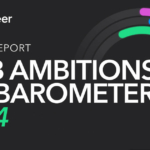
SMB Barometer 2024
Online report SMB Ambitions barometer 2024 Payoneer surveyed 3,779 SMBs across 15 countries to better understand their ambitions as well as their challenges. Dive into our second annual SMB Ambitions Barometer to learn how SMBs are navigating markets, securing capital, and overcoming challenges while pursuing global growth opportunities in 2024. A NOTE FROM OUR CEOWelcome […]

How hedging strategies can help cross-border SMBs minimize currency risk
As a small or medium-sized business (SMB) operating internationally, fluctuations in currency exchange rates can have a significant impact on your bottom line. Whether you’re importing goods from overseas or selling products abroad, currency fluctuations can cause unexpected expenses or lost profits. However, there are strategies that SMBs can use to minimize the risk of […]

New regulatory challenges for a changing digital world
New business models are constantly springing up. In turn, payment services regulations are becoming more complex. Thus, the payment ecosystem continuously sees new challenges. This is why you need a global compliance program. And using the right payment tools is the first step.

GDPR: Five years on—is your business still compliant?
The General Data Protection Regulation (GDPR) was a game-changer when it came into force on May 25, 2018. Five years later, the impact of GDPR is still profound, with ongoing changes in enforcement and new precedents being set by courts and regulators. The question today is not whether you were ready back then, but whether your business is still compliant and up-to-date with the latest developments.

The 2023 Freelancer Report: Takeaways for small businesses
The 2023 Freelancer Report is here. A recovery year, 2023 marks change. Freelancers remain vital in the economy. Challenges arise, yet demand grows. Insights reveal new paths for businesses.

Dennis Sevryukov: Successful UIX Designer Discusses His Business Approach
We spoke with Dennis Sevryukov, a successful UIX designer from Ukraine. In this interview, Denis talks about his story, business approach, and of course, offers useful tips. How it began since childhood, I was sure that in order to be successful you have to build a “serious business”. I grew up in Ukraine in the 90s… “serious business” meant to sit in the office, wearing a tie and managing a large team. After reading “Business @ the Speed of Thought” by Bill Gates, I was so impressed that I decided to set up a business in the high-tech industry, a “start up” by Ukraine standards. We […]

Another year, another opportunity to grow
2022 has been another great year here at Payoneer and we continue to be inspired by our customers. This inspiration motivates us every day to provide them with the tools they need to grab the universe of opportunities available in today’s digital economy. That’s why over the past 12 months we’ve worked hard to develop […]

Is the dollar rate change in 2022 a risk factor for global businesses?
If you’re running a cross-border business with suppliers or customers who use US dollars, you have clients who pay you in USD, or you’ve simply tried to buy something priced in US dollars recently, you’ll have noticed that the USD is unusually strong at the moment, and has been for several months.
In this article, we’ll discuss the rise in dollar value, the factors causing the rise in the dollar, and the impact of a strong dollar on businesses and foreign currencies. Note that this should not be taken as financial advice. You should always research business and financial decisions thoroughly, and ask your financial advisor if relevant.

The Payoneer 2020 Entrepreneurship Awards: Ready to Meet the Winners?
Payoneer is built by entrepreneurs with the goal of helping other entrepreneurs succeed, so we have a special place in our hearts for the people that possess the entrepreneurial spirit and passion that leads to success. For the 4th year in a row, the Entrepreneurship Awards are being presented to members of the global Payoneer […]

Unmute Yourself: International Women’s Day 2021
Marked annually on March 8th, International Women’s Day (IWD) is a day in which we take the time to reflect on the social, cultural, economic, and political achievements made by women all around the world – while also campaigning for greater progress towards gender equality. This year’s official campaign theme is ‘Choose To Challenge’. A […]

International Women’s Day 2020: Women Who Go Beyond
March 8th marks International Women’s Day, a day in which we take the time to reflect on the social, cultural, economic and political achievements made by extraordinary women all over the globe – while also campaigning for greater progress towards gender equality. This year’s campaign theme is #EachforEqual – an equal world is an enabled […]

We have a WINNER in the 2017 Request a Payment Raffle!
Exciting news! We have our first winners from the 2017 Request a Payment Raffle! WINNERS Week 1 – Manish Anand, IndiaWeek 2 – Iryna Goral, UkraineWeek 3 – Faisal Siddiqi, PakistanWeek 4 – Md. Tareq Hossaine, BangladeshFinal Winner – Ming Ming Hu, China Week 1 Winner: Manish describes himself as a hard-working young entrepreneur, who owns […]

International Women’s Day 2018! Payoneer Women Leaders Share Their Thoughts on #PressforProgress
March 8th, 2018, marks the global celebration of International Women’s Day. This year, women’s issues have taken the spotlight more than once, including the #MeToo and Time’s Up movements and the World Economic Forums’ Global Gender Gap Report showing that it will take 217 years to close the gender parity gap. This year’s theme, #PressforProgress, focuses on […]

Winter is Coming, Part I: How to Market Your Warm Weather Vacation Rental
This article is part of a two-piece series. Part II discusses winter marketing tips for rental hosts in cold-weather climates. Is your rental property in the Southern Hemisphere, equatorial, or just comfortably chilly between November and March? There’s a whole world out there of tourists who would love nothing more than a break from their freezing-cold climates. Even […]
Tools
-
Discover how much you can save with Payoneer Checkout
Compare potential checkout savings fees between Payoneer, PayPal, and Stripe . Excludes gateway and chargeback fees
-
Freelance Hourly Rate Calculator – Calculate Your Ideal Pay
Find out how much you should be charging for your freelance services and boost your bottom line.
-
Dropshipping Price Calculator
Wondering how much you could be saving on your dropshipping expenses by using Payoneer? Find out now.