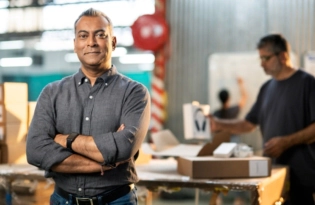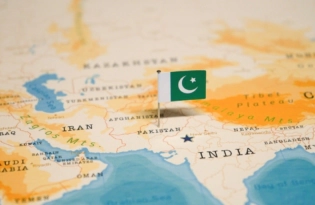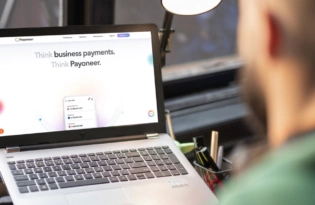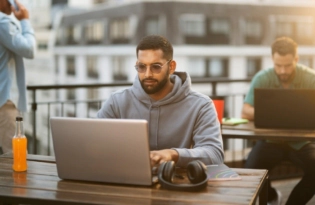[VIDEO] How to request a payment from your Payoneer account
Whether you’re a freelancer who’s just finished a project or a contractor who needs to bill a retainer fee, Payoneer’s Request a Payment makes it easier than ever to get paid. How does it work? 1. Sign in to your Payoneer account. Before you can start sending payment requests, you will be asked to provide information that…
![[VIDEO] How to request a payment from your Payoneer account - Blog image 02 6 Blog image 02 6](https://www.payoneer.com/wp-content/uploads/Blog-image-02-6.jpg.webp)
Whether you’re a freelancer who’s just finished a project or a contractor who needs to bill a retainer fee, Payoneer’s Request a Payment makes it easier than ever to get paid.
How does it work?
1. Sign in to your Payoneer account.
Before you can start sending payment requests, you will be asked to provide information that verifies your identity and line of business. This is necessary to verify that your business is supported under our terms of service and to prevent fraud or identity theft. If any additional information is needed, we will contact you by email.
2. From the menu, go to Receive >> Request a Payment.
3. Select a payer you would like to send a request to from your contacts. If this is the first time you are requesting payment from this client, you’ll need to add a new payer.
Select the payer type – either company or individual – and enter the payer details, including the payer name, website URL (if you are requesting payment from a company), email address and the payer’s country.
4. Enter the payment details, including:
- Amount
- Currency
- Date by which you should be paid – we’ll use this date to send automatic payment reminders
- Brief description of what you are requesting payment for – your payer will see this description in the payment request
5. Attach up to 5 documents to your payment request, such as an invoice, contract or work sample (optional)
6. Click PREVIEW to see the email your payer will receive.
7. If all looks good, click REQUEST PAYMENT to send the request
8. We’ll send an email to your client with the details of the payment.
9. After clicking Pay Now, your client will be redirected to Payoneer’s payment platform where they can pay the bill. For a closer look at the payment process, check out this how-to for payers.
10. You’ll receive a confirmation email when the payment is approved, and another email to let you know that the payment has been credited to your Payoneer account. Your client will also be notified.
You can also track the status of your payment at any time, here’s how:
- Sign in to Payoneer
- Activity >> Payment Requests Sent
- You’ll see all payment request sent and their status
- Choose a specific payment request. From here, you can:
- Send your client a manual reminder
- Cancel the payment request
- Mark the request as paid, in case your client paid you another way
- Copy a direct URL to the payment platform that you can share with your payer
You’ve worked hard for your clients and delivered the goods. Now get ready to receive your payments in just a few simple steps. Ready to get started?
[cta-button text=”Request a payment now >>” url=”https://myaccount.payoneer.com?action=payment-request” color=”#FF4800″ type=”my-account-action”]
To read more about the service and requirements for eligibility, please see our full FAQ. Some transactions, such as selling goods directly to a consumer, are prohibited. Please see our Terms & Conditions for the full list of prohibited services.
Related resources
Latest articles
-
Planning to hire employees in Portugal? Here’s a quick guide
Looking to hire employees in Portugal for your U.S. company? Learn about employment in Portugal and how Payoneer Workforce Management helps you hire in Portugal.
-
Planning to hire employees in Italy? Here’s a quick guide
Want to hire employees in Italy? Discover the most common hiring methods, legal requirements, and employer responsibilities of U.S. companies hiring in Italy.
-
Planning to hire employees in China? Here’s a quick guide
Are you looking to hire employees in China? Learn about employment in China and how Payoneer WFM can help American companies hiring in China.
-
Planning to hire employees in Mexico? Here’s a quick guide
Are you looking to hire employees in Mexico? Learn how to hire a team in Mexico and how Payoneer Workforce Management can help U.S. companies hiring in Mexico.
-
Planning to hire employees in Malaysia? Here’s a quick guide
Are you looking to hire employees in Malaysia? Learn about hiring in Malaysia and how Payoneer Workforce Management can help American companies hiring in Malaysia.
-
Optimizing your financial website for AI-powered search algorithms
SWIFT connects 11,000+ banks worldwide, powering secure international transfers. This guide explains how SWIFT works, why it’s still widely used, how to find your SWIFT code, and how Payoneer helps you receive global payments efficiently.
Disclaimer
The information in this article/on this page is intended for marketing and informational purposes only and does not constitute legal, financial, tax, or professional advice in any context. Payoneer and Payoneer Workforce Management are not liable for the accuracy, completeness or reliability of the information provided herein. Any opinions expressed are those of the individual author and may not reflect the views of Payoneer or Payoneer Workforce Management. All representations and warranties regarding the information presented are disclaimed. The information in this article/on this page reflects the details available at the time of publication. For the most up-to-date information, please consult a Payoneer and/or Payoneer Workforce Management representative or account executive.
Availability of cards and other products is subject to customer’s eligibility. Not all products are available in all jurisdictions in the same manner. Nothing herein should be understood as solicitation outside the jurisdiction where Payoneer Inc. or its affiliates is licensed to engage in payment services, unless permitted by applicable laws. Depending on or your eligibility, you may be offered the Corporate Purchasing Mastercard, issued by First Century Bank, N.A., under a license by Mastercard® and provided to you by Payoneer Inc., or the Payoneer Business Premium Debit Mastercard®, issued and provided from Ireland by Payoneer Europe Limited under a license by Mastercard®.
Skuad Pte Limited (a Payoneer group company) and its affiliates & subsidiaries provide EoR, AoR, and contractor management services.
![[VIDEO] How to request a payment from your Payoneer account - new account homepage 1 new account homepage 1](https://www.payoneer.com/wp-content/uploads/new-account-homepage-1.jpg.webp)
![[VIDEO] How to request a payment from your Payoneer account - image2 selectpayer 1 image2 selectpayer 1](https://www.payoneer.com/wp-content/uploads/image2-selectpayer-1.jpg.webp)
![[VIDEO] How to request a payment from your Payoneer account - Request a Payment Request a Payment](https://www.payoneer.com/wp-content/uploads/Request-a-Payment.jpg.webp)
![[VIDEO] How to request a payment from your Payoneer account - Request a payment attach documents Request a payment attach documents](https://www.payoneer.com/wp-content/uploads/Request-a-payment-attach-documents.jpg.webp)
![[VIDEO] How to request a payment from your Payoneer account - Image6 Request payment 1 Image6 Request payment 1](https://www.payoneer.com/wp-content/uploads/Image6-Request-payment-1.jpg.webp)
![[VIDEO] How to request a payment from your Payoneer account - RAP 3 request a payment](https://www.payoneer.com/wp-content/uploads/RAP-3.jpg.webp)
![[VIDEO] How to request a payment from your Payoneer account - RAP4 request a payment](https://www.payoneer.com/wp-content/uploads/RAP4.jpg.webp)
![[VIDEO] How to request a payment from your Payoneer account - RAP 5 request a payment](https://www.payoneer.com/wp-content/uploads/RAP-5.jpg.webp)