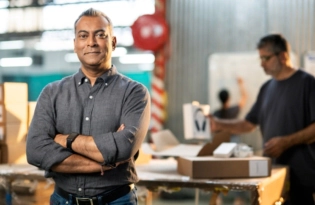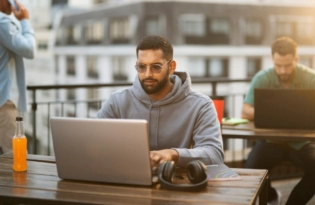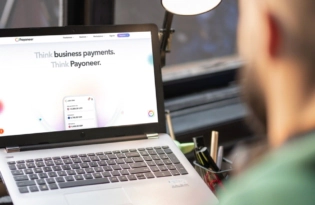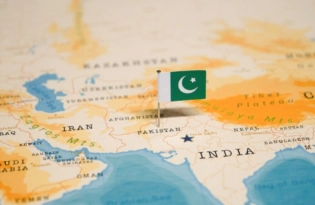How To Update Your Local INR Bank Details
Whether you’re a small business, consultant or professional, getting paid is critical. With Payoneer, funds are transferred quickly and securely from companies worldwide to your local bank account in INR at low cost. Read on for a step-by-step guide to updating your personal bank account details with Payoneer. To Update Your Bank Details In compliance…

Whether you’re a small business, consultant or professional, getting paid is critical. With Payoneer, funds are transferred quickly and securely from companies worldwide to your local bank account in INR at low cost. Read on for a step-by-step guide to updating your personal bank account details with Payoneer.
To Update Your Bank Details
In compliance with local regulation in India, payments are transferred automatically from your Payoneer account to your local bank account within 24 hours. To keep your funds secure, we can allow only one bank account to be linked to your Payoneer account at a time. To update your bank details, follow these step-by-step instructions:
- Sign in to your Payoneer account.
2. Under Help, select Support Center
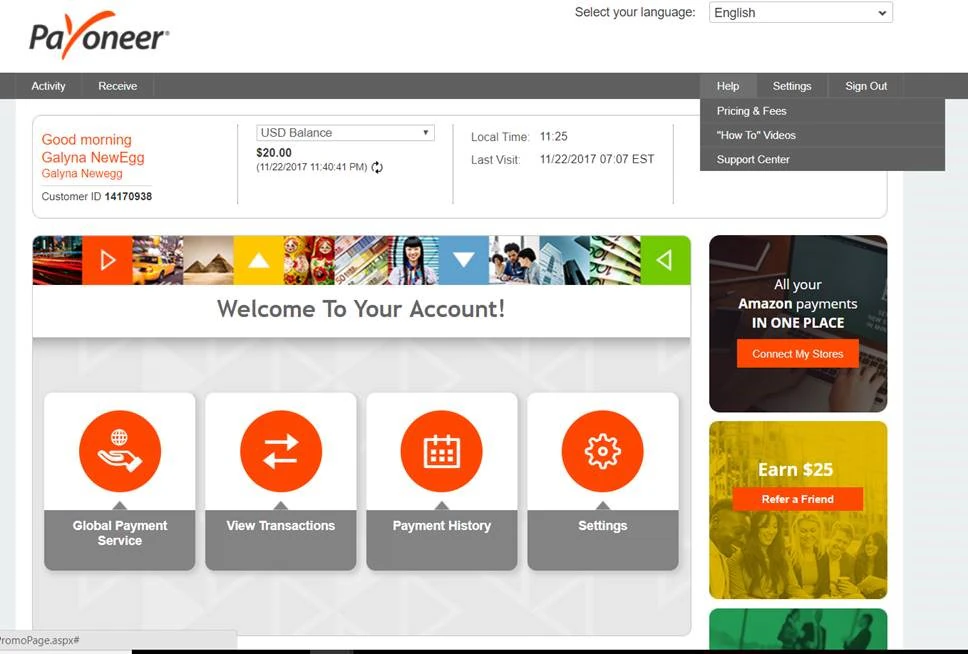
- Click on SEND MESSAGE.
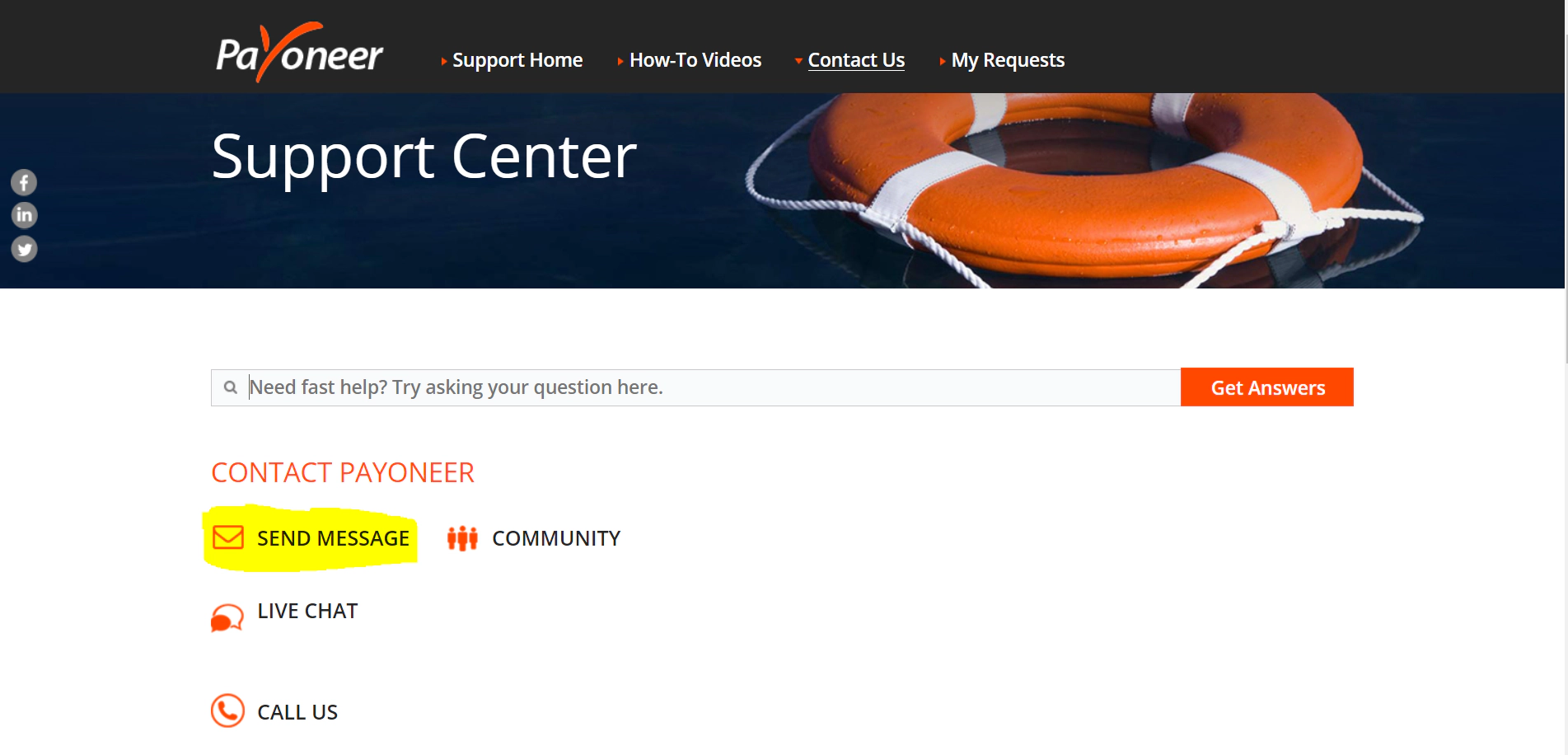
- In the Topic menu, select Payoneer Set Up-> Change Details -> How do I change my bank details?
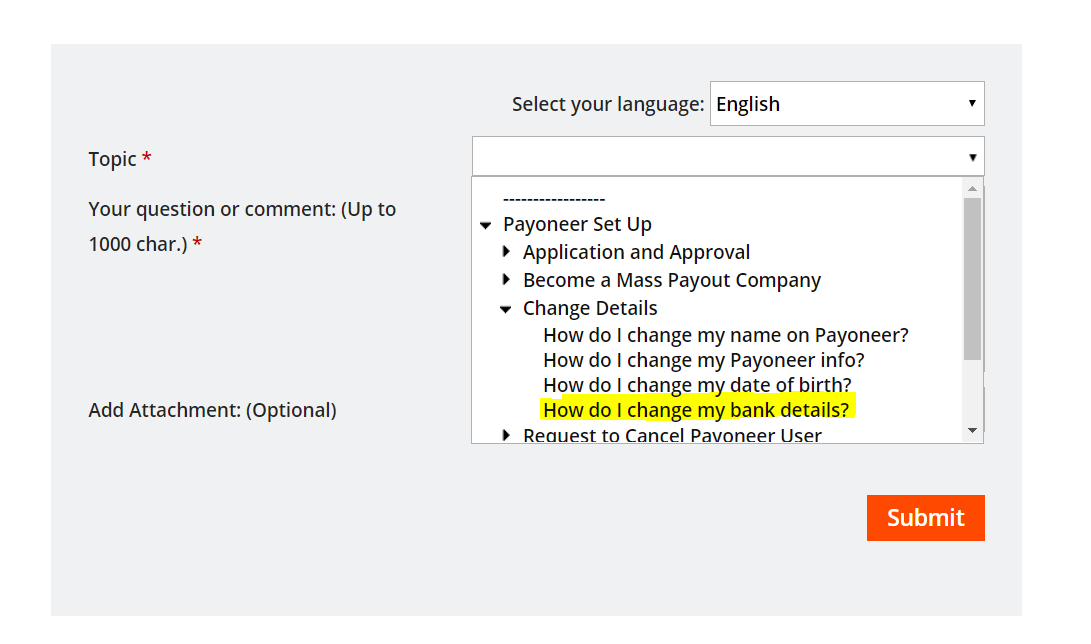
- In the question/comment field, provide the following details:
- Reason for changing your bank details
- Date of birth
- Your Payoneer username (usually this is the email address associated with your account)
- Last 4 digits of the current bank account number
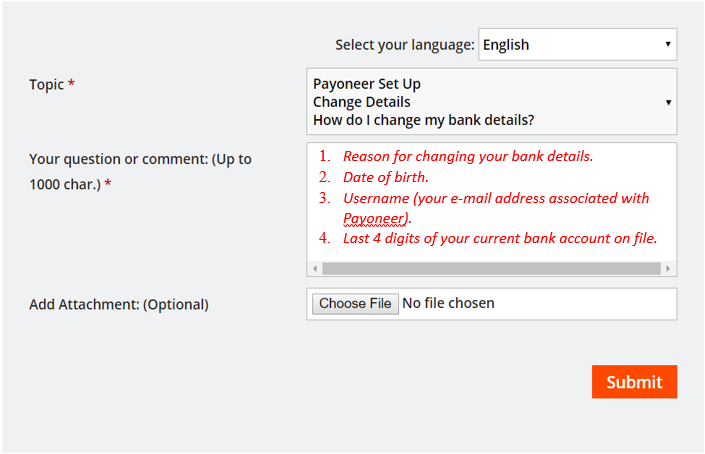
6. Next, to Add Attachment, click on Choose File and attach a copy of a voided check with your new bank details.
If you are not able to provide a voided check, we can also accept an official bank document confirming the complete bank account details.
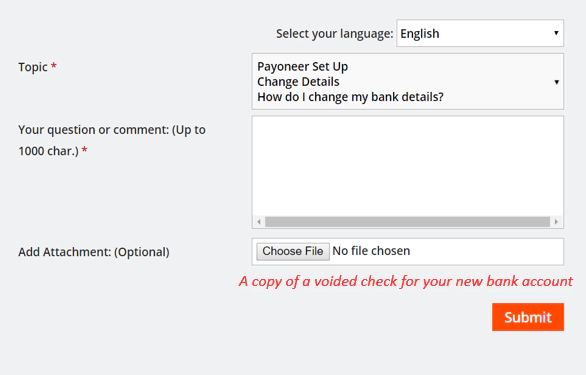
7. Click on Submit.
You should be able to see the updated bank account details in your account within 24 hours. A member of Payoneer’s Customer Care team will contact you in case of any concertns.
To View Your Bank Account
1. Sign in to your Payoneer account.
2. Under Settings, select Bank Accounts.

- View your bank account.
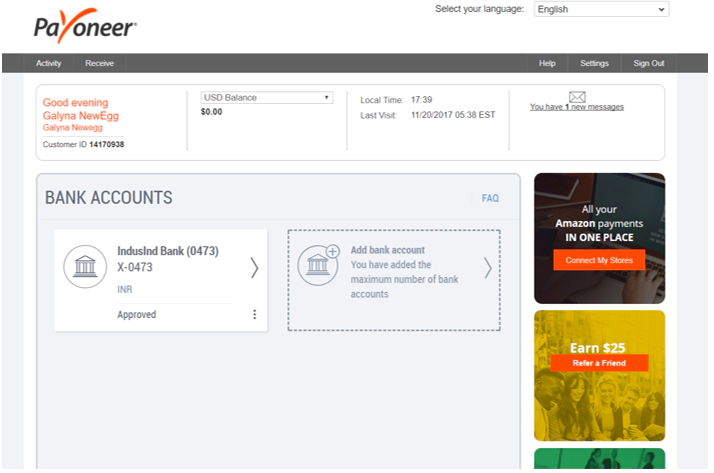
Once you’re ready, exit securely by clicking Sign Out on the menu bar.
Related resources
Latest articles
-
Planning to hire employees in France? Here’s a quick guide
Looking to hire employees in France for your U.S. company? Learn about employment in France and how Payoneer Workforce Management makes it simple to hire in France.
-
Planning to hire employees in Spain? Here’s a quick guide
Are you looking to hire employees in Spain? Learn about employment in Spain and how Payoneer Workforce Management can help American companies hiring in Spain.
-
How to hire employees in the Netherlands
Looking to hire employees in the Netherlands for your U.S. company? Learn about employment in the Netherlands and how Payoneer Workforce Management can help hire in the Netherlands.
-
How to hire employees in Australia
Looking to hire employees in Australia for your US company? Learn about employment in Australia and how Payoneer Workforce Management makes it easy to hire in Australia.
-
Planning to hire employees in Germany? Here’s a quick guide
Are you looking to hire employees in Germany? Learn about hiring in Germany and how Payoneer Workforce Management can help U.S. companies hiring in Germany.
-
Planning to hire employees in the Philippines? Here’s a quick guide
Wondering how an American company hires employees in the Philippines? Our guide covers how to hire employees in the Philippines and how we can help.
Disclaimer
Nothing herein should be construed as if Payoneer Inc. or its affiliates are soliciting or inviting any person outside the jurisdiction where it operates/is licensed to engage in payment services provided by Payoneer Inc. or its affiliates, unless permitted by applicable laws. Any products/services availability are subject to customer’s eligibility. Not all products/services are available in all jurisdictions in the same manner. Depending on your eligibility, you may be offered with the Corporate Purchasing Mastercard, issued by First Century Bank, N.A., under a license by Mastercard® and provided to you by Payoneer Inc., or the Payoneer Business Premium Debit Mastercard®, issued and provided from Ireland by Payoneer Europe Limited under a license by Mastercard. The Payoneer Business Premium Debit Mastercard® cannot be used at merchants or ATMs in Hong Kong or for HKD payments. If you are located in the EEA, all Payoneer Services will be provided to you by Payoneer Europe Limited, trading as Payoneer and regulated by the Central Bank of Ireland.
The information in this document is intended to be of a general nature and does not constitute legal advice. While we have endeavored to ensure that the information is up to date and correct, we make no representations or warranties of any kind, express or implied, about the completeness, accuracy, reliability or suitability of the information. In no event will we be liable for any loss or damage including without limitation, indirect or consequential loss or damage, or any loss or damage whatsoever incurred in connection with the information provided.