How to pay VAT from your Payoneer balance with no transfer fees!
Editor’s note: The original post was updated on 29.09.21 for accuracy and comprehensiveness. If you’re a cross-border seller selling to customers in the EU and UK, you’ve likely heard about the recent VAT crack-down on foreign Amazon sellers. Sellers reaching a certain threshold in sales to these markets may owe value added tax (VAT) to the…
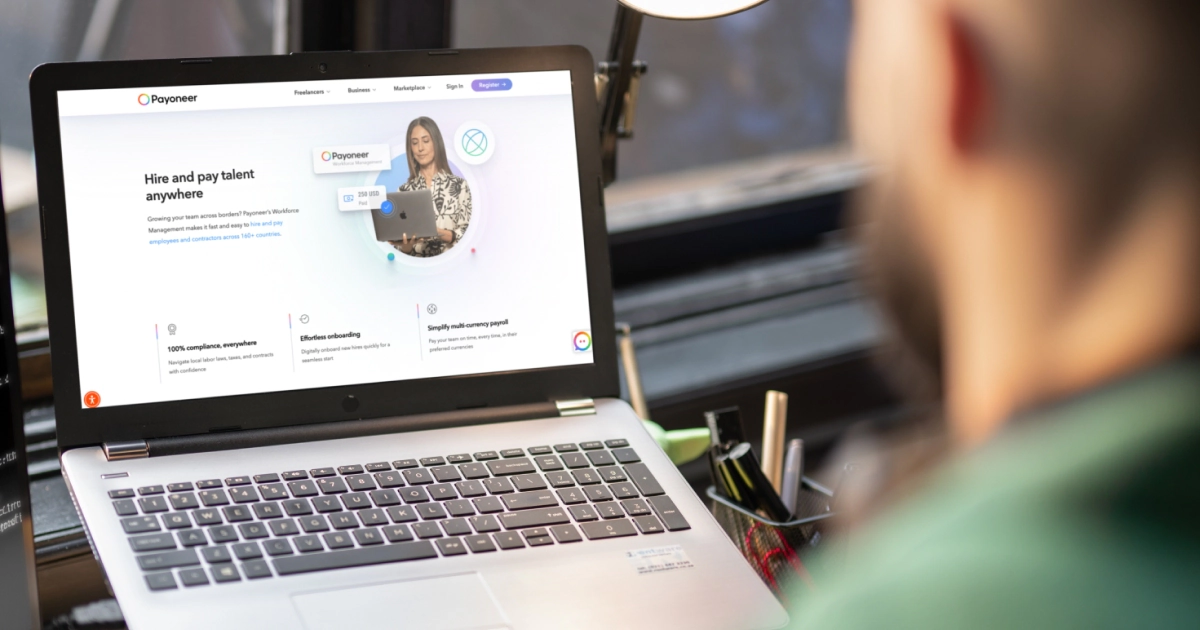
- Sign in to your Payoneer account. Under the Pay tab, select Pay Your VAT.
- Under the Pay tab, select Pay Your VAT.

- You will be redirected to the VAT payment platform. Select the country of the VAT authority you would like to pay to.
 Don’t see the country you’re looking for? Click on Other countries and search for the country you need. We may not yet support VAT payments for the country you’re looking to pay to.
4. Once you have selected a country, you will be prompted to connect your Payoneer account in order to continue the process. Enter your Payoneer account username and password to proceed.
Don’t see the country you’re looking for? Click on Other countries and search for the country you need. We may not yet support VAT payments for the country you’re looking to pay to.
4. Once you have selected a country, you will be prompted to connect your Payoneer account in order to continue the process. Enter your Payoneer account username and password to proceed.
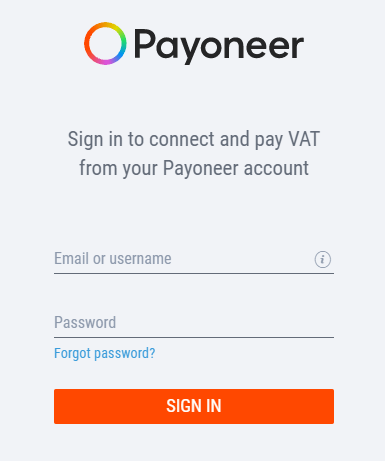 5. Enter the Amount you would like to pay in VAT. Your available Payoneer currency balance will be displayed below.
5. Enter the Amount you would like to pay in VAT. Your available Payoneer currency balance will be displayed below.
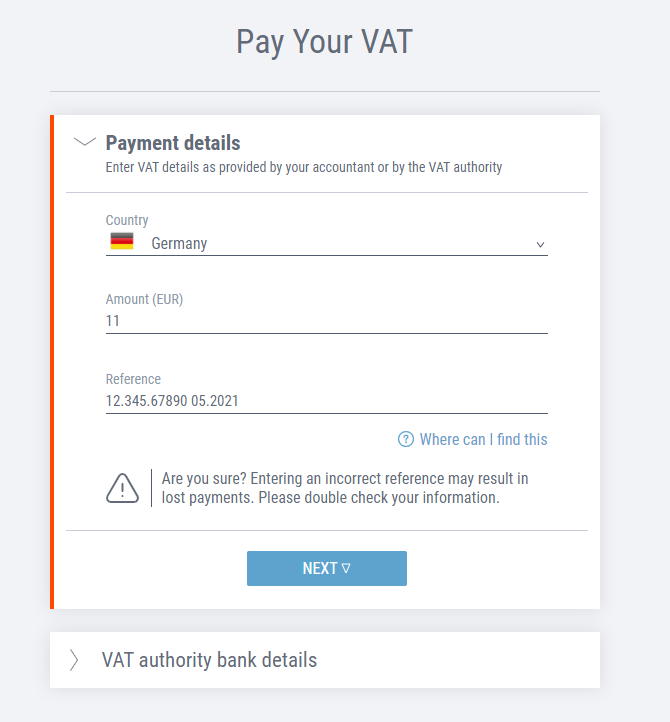
- Enter your VAT registration number. If you aren’t sure where to find this, click on Where can I find this? * If paying to the UK, Payoneer will automatically provide the VAT authority bank account details for you. This account may be different than the account number you’re familiar with, as it is the HMRC collections account for domestic wire transfers and not international ones (read more here). ** If paying to a different country (not the UK), you will need to provide the Account Number (IBAN) for the government collections account in this country. Once you fill out the IBAN, the Bank Identifier Code (BIC) and Account Name will load automatically.
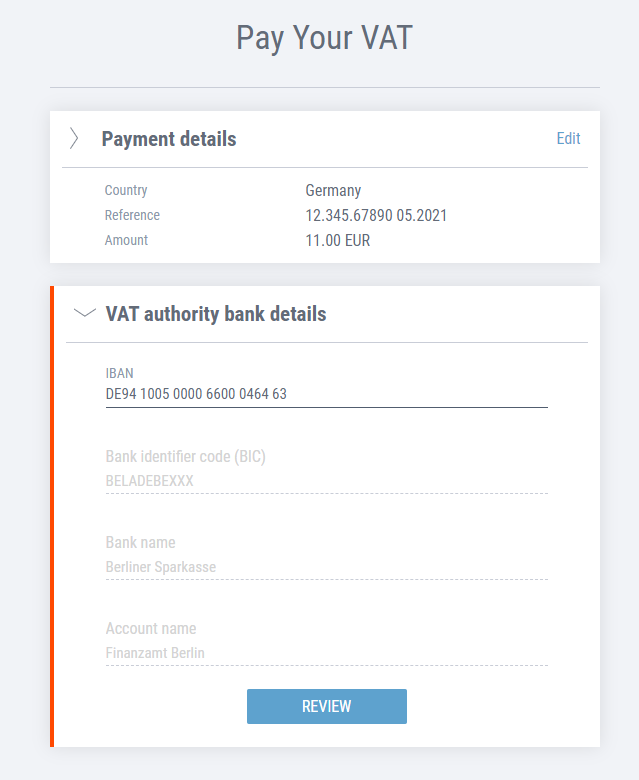 Once the IBAN is entered, the remaining details will be automatically populated.
7. Once done, click on Review.
Once the IBAN is entered, the remaining details will be automatically populated.
7. Once done, click on Review.
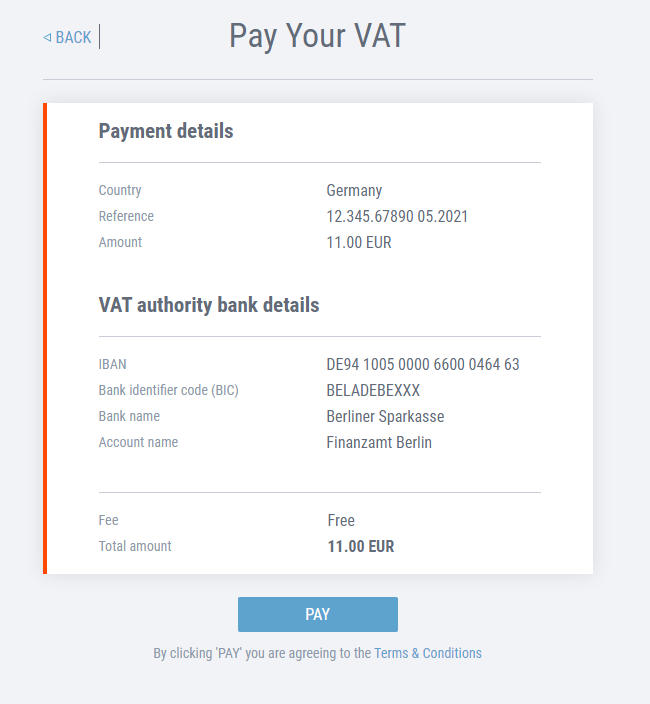 8. Review the VAT payment details before submitting for payment.
9. Once you’ve reviewed the details, if all looks good, click Pay.
10. That’s it! You will see this authorization screen. Download or Print a summary and confirmation of your VAT payment for your records.
8. Review the VAT payment details before submitting for payment.
9. Once you’ve reviewed the details, if all looks good, click Pay.
10. That’s it! You will see this authorization screen. Download or Print a summary and confirmation of your VAT payment for your records.
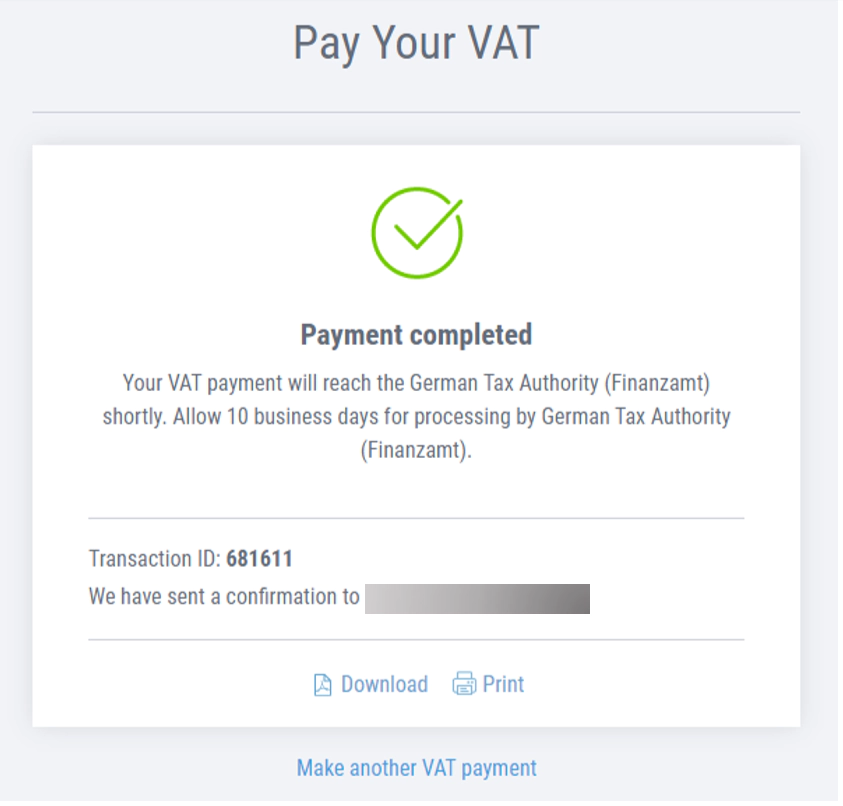 Do you have questions?
Head over to our VAT FAQ and you may find the answer there, or get in touch with Customer Care.
Do you have questions?
Head over to our VAT FAQ and you may find the answer there, or get in touch with Customer Care.
[cta-button text=”Click here to pay your VAT!” url=”https://vat.payoneer.com/?utm_source=blog&utm_medium=referral” color=”#FF4800″ type=”content-download”]
Related resources
Latest articles
-
How to hire employees in Ireland
Looking to hire employees in Ireland for your US company? Learn about employment in Ireland and how Payoneer Workforce Management makes it easy to hire in Ireland.
-
Planning to hire employees in Indonesia? Here’s a quick guide
Are you looking to hire employees in Indonesia? Learn about hiring in Indonesia and how Payoneer Workforce Management can help American companies hiring in Indonesia.
-
Planning to hire employees in France? Here’s a quick guide
Looking to hire employees in France for your U.S. company? Learn about employment in France and how Payoneer Workforce Management makes it simple to hire in France.
-
Planning to hire employees in Spain? Here’s a quick guide
Are you looking to hire employees in Spain? Learn about employment in Spain and how Payoneer Workforce Management can help American companies hiring in Spain.
-
How to hire employees in the Netherlands
Looking to hire employees in the Netherlands for your U.S. company? Learn about employment in the Netherlands and how Payoneer Workforce Management can help hire in the Netherlands.
-
How to hire employees in Australia
Looking to hire employees in Australia for your US company? Learn about employment in Australia and how Payoneer Workforce Management makes it easy to hire in Australia.
Disclaimer
The information in this article/on this page is intended for marketing and informational purposes only and does not constitute legal, financial, tax, or professional advice in any context. Payoneer and Payoneer Workforce Management are not liable for the accuracy, completeness or reliability of the information provided herein. Any opinions expressed are those of the individual author and may not reflect the views of Payoneer or Payoneer Workforce Management. All representations and warranties regarding the information presented are disclaimed. The information in this article/on this page reflects the details available at the time of publication. For the most up-to-date information, please consult a Payoneer and/or Payoneer Workforce Management representative or account executive.
Availability of cards and other products is subject to customer’s eligibility. Not all products are available in all jurisdictions in the same manner. Nothing herein should be understood as solicitation outside the jurisdiction where Payoneer Inc. or its affiliates is licensed to engage in payment services, unless permitted by applicable laws. Depending on or your eligibility, you may be offered the Corporate Purchasing Mastercard, issued by First Century Bank, N.A., under a license by Mastercard® and provided to you by Payoneer Inc., or the Payoneer Business Premium Debit Mastercard®, issued and provided from Ireland by Payoneer Europe Limited under a license by Mastercard®.
Skuad Pte Limited (a Payoneer group company) and its affiliates & subsidiaries provide EoR, AoR, and contractor management services.













