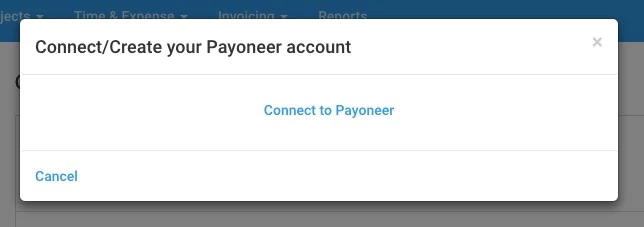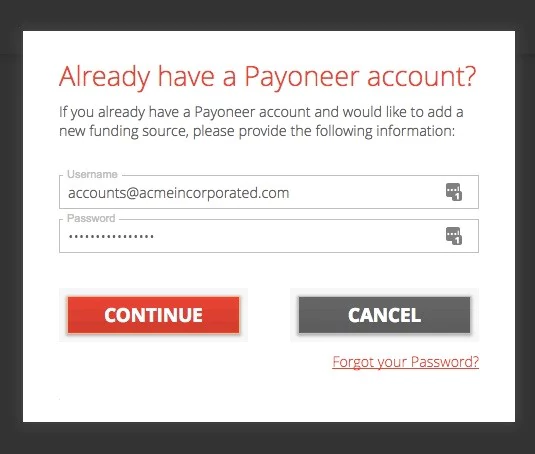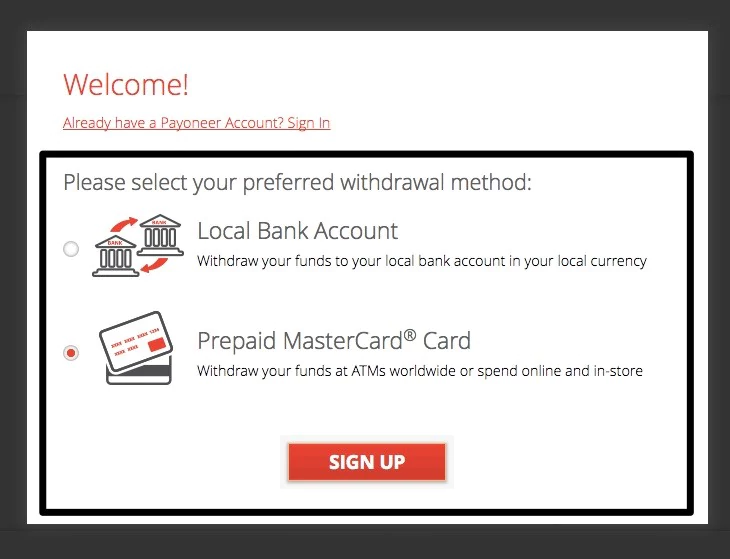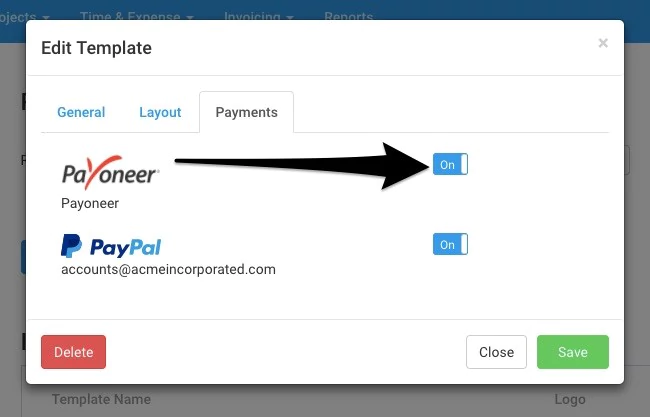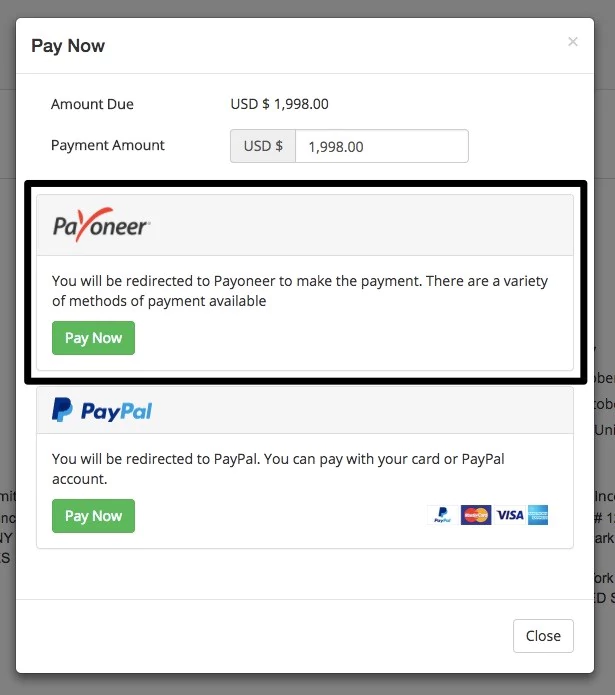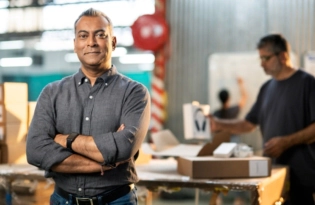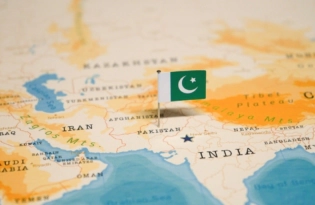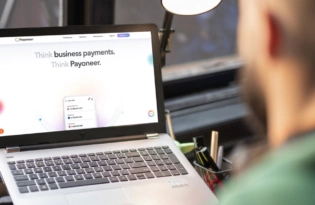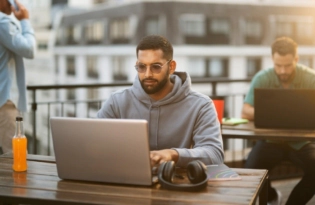Payoneer Now Integrated with Avaza
Whether you’re working with a team in an office or scattered around the globe, collaboration and management is key to getting things done. Avaza is an end-to-end solution for teams working together, offering tools for project management, time tracking, budgeting and expenses. Avaza offers professionals the option to bill clients directly and get paid within…

Whether you’re working with a team in an office or scattered around the globe, collaboration and management is key to getting things done. Avaza is an end-to-end solution for teams working together, offering tools for project management, time tracking, budgeting and expenses.
Avaza offers professionals the option to bill clients directly and get paid within the platform, minimizing the mess and hassle that can often happen with accounting.
Payoneer is now integrated as a payment option for Avaza users who use the invoicing system. By activating the Payoneer integration within the platform. Avaza users are offering their clients multiple ways to pay for services rendered including credit card, bank transfer and more. Avaza users can bill their clients in USD, GBP and EUR.
Configuring Payoneer on your Avaza account
First of all, Log In to your Avaza account. Navigate to Settings > Online Payments to add Payoneer as a payment option.
Click Connect to Payoneer on the popup.
Follow the steps below if you have a Payoneer account, otherwise skip this section and jump directly to the I do not have a Payoneer account section.
I already have a Payoneer Account
Are you already a Payoneer user? Click on “Already Have a Payoneer Account? Sign In”.
Enter your Username and Password and click Continue.
Once Payoneer has verified your account, you will see a “Success” screen, and be redirected back to the Online Payments page in Avaza.
I do not have a Payoneer account
You can easily sign up for a new Payoneer account. Choose your preferred withdrawal method (Local Bank Account or Prepaid Card), and click Sign Up.
Enter your personal information on the next few screens to create your Payoneer account. Once you have submitted your application, you will see a confirmation screen, and then redirected back to Avaza. It can take several business days for your application to be reviewed. Once reviewed you will receive an email confirmation with further details.
How to enable Payoneer for Avaza Invoice Templates
You can selectively enable/disable Payoneer on your invoice templates. Go to Settings > Invoice Settings to do this.
Scroll down the page until you see the Invoice/Estimates Templates section. Click on the Invoice Template you would like to enable Payoneer payments for.
Toggle the button to enable Payoneer and click Save.
How it looks for your clients
When your clients receive an online invoice you’ve sent, they will be able to pay you directly by clicking on the Pay Now button.
The online payments popup will display Payoneer as a payment option.
Clients will click Pay Now, and be redirected to Payoneer, where they can see more information about the payment request. After they enter some basic information, such as their name, email and phone number, they can choose to pay your invoice via ACH bank debit (available only to individuals/companies in the US), bank transfer, or Credit Card. If your client has a Payoneer account of their own, they’ll also have the option to pay you from their Payoneer balance.
Receiving payment
Once the payment has been made by your client, it can take a few days for the payment to appear in your Payoneer account. When the payment has cleared, you will receive an email notification from Avaza, and the payment amount will be automatically applied to the invoice. You can use the received funds in your Payoneer account to pay other Payoneer account holders for free, or withdraw funds to your preferred method.
[cta-button text=”Click here to get started integrating Payoneer on your Avaza account” url=”https://any.avaza.com/account/login” color=”#23C2E9″ type=”referral”]
Related resources
Latest articles
-
Planning to hire employees in Portugal? Here’s a quick guide
Looking to hire employees in Portugal for your U.S. company? Learn about employment in Portugal and how Payoneer Workforce Management helps you hire in Portugal.
-
Planning to hire employees in Italy? Here’s a quick guide
Want to hire employees in Italy? Discover the most common hiring methods, legal requirements, and employer responsibilities of U.S. companies hiring in Italy.
-
Planning to hire employees in China? Here’s a quick guide
Are you looking to hire employees in China? Learn about employment in China and how Payoneer WFM can help American companies hiring in China.
-
Planning to hire employees in Mexico? Here’s a quick guide
Are you looking to hire employees in Mexico? Learn how to hire a team in Mexico and how Payoneer Workforce Management can help U.S. companies hiring in Mexico.
-
Planning to hire employees in Malaysia? Here’s a quick guide
Are you looking to hire employees in Malaysia? Learn about hiring in Malaysia and how Payoneer Workforce Management can help American companies hiring in Malaysia.
-
Optimizing your financial website for AI-powered search algorithms
SWIFT connects 11,000+ banks worldwide, powering secure international transfers. This guide explains how SWIFT works, why it’s still widely used, how to find your SWIFT code, and how Payoneer helps you receive global payments efficiently.
Disclaimer
The information in this article/on this page is intended for marketing and informational purposes only and does not constitute legal, financial, tax, or professional advice in any context. Payoneer and Payoneer Workforce Management are not liable for the accuracy, completeness or reliability of the information provided herein. Any opinions expressed are those of the individual author and may not reflect the views of Payoneer or Payoneer Workforce Management. All representations and warranties regarding the information presented are disclaimed. The information in this article/on this page reflects the details available at the time of publication. For the most up-to-date information, please consult a Payoneer and/or Payoneer Workforce Management representative or account executive.
Availability of cards and other products is subject to customer’s eligibility. Not all products are available in all jurisdictions in the same manner. Nothing herein should be understood as solicitation outside the jurisdiction where Payoneer Inc. or its affiliates is licensed to engage in payment services, unless permitted by applicable laws. Depending on or your eligibility, you may be offered the Corporate Purchasing Mastercard, issued by First Century Bank, N.A., under a license by Mastercard® and provided to you by Payoneer Inc., or the Payoneer Business Premium Debit Mastercard®, issued and provided from Ireland by Payoneer Europe Limited under a license by Mastercard®.
Skuad Pte Limited (a Payoneer group company) and its affiliates & subsidiaries provide EoR, AoR, and contractor management services.