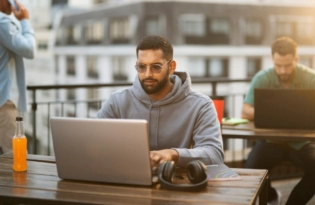Attach invoices, contracts and more when you request a payment
Whether your clients are around the corner or 5 time-zones away, billing them and receiving payments has never been easier. Payoneer’s Request a Payment enables freelancers, contractors and professionals to send out payment requests for work completed. The clients can then choose to pay via payment options, including credit/debit card, ACH bank debit and local bank transfer (via the…

Whether your clients are around the corner or 5 time-zones away, billing them and receiving payments has never been easier. Payoneer’s Request a Payment enables freelancers, contractors and professionals to send out payment requests for work completed. The clients can then choose to pay via payment options, including credit/debit card, ACH bank debit and local bank transfer (via the Global Payment Service). It’s a great solution for all parties.
We’re excited to announce some new features that are now available for Payoneer users using Request a Payment! We aim to make this service as easy and functional as possible for both users and their clients, and are constantly working to improve the experience for everyone.
Attachments
You can now add an attachment to your request for payment. Here are some examples of files you might want to attach:
- All professionals: invoices, contracts, timesheets, product photos, shipping details, etc
- Designers: design files pertaining to the payment request
- Translators/writers: documents you have created for the project
And many more! Here’s how to attach a file to your payment request:
1. Log in to My Account to Request a Payment.
Before you can start sending payment requests, you will be asked to provide information that verifies your identity and line of business. This is necessary to verify that your business is supported under our terms of service and to prevent fraud or identity theft. If any additional information is needed, we will contact you by email.
2. The Request a Payment window will open, where you will need to fill out the details. You’ll notice a new field under Payment Details, which allows you to upload files. Click on it and a file navigator will load.
You can add a description to the file, to let the receiver know what the file contains.
NOTE: You can attach up to 5 files to send with your payment request, with a max file size of 10MB. Supported file formats: PDF, DOC, DOCX, JPEG, JPG, PNG, TIFF, BMP, XLS, XLSX.
If you need to create your invoice first, then you can create invoices in PDF format for free with this online invoice generation tool: freeinvoicebuilder.com
And how does it look on the client’s side?
The client receives the payment request as usual, with the attached files available for download:
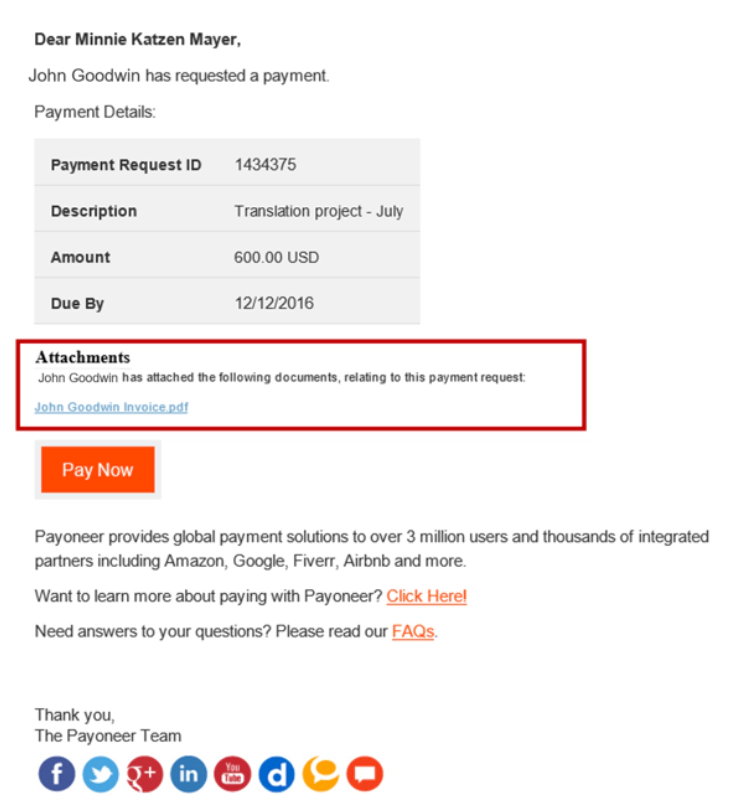
Can I access the attachment later?
Of course. On the Activity Menu, select Payment Requests Sent. Then, select the specific Payment Request you’d like to view.
Click on Attachments, and you’ll see what was included in the Payment Request. You can even download the attachments from here.
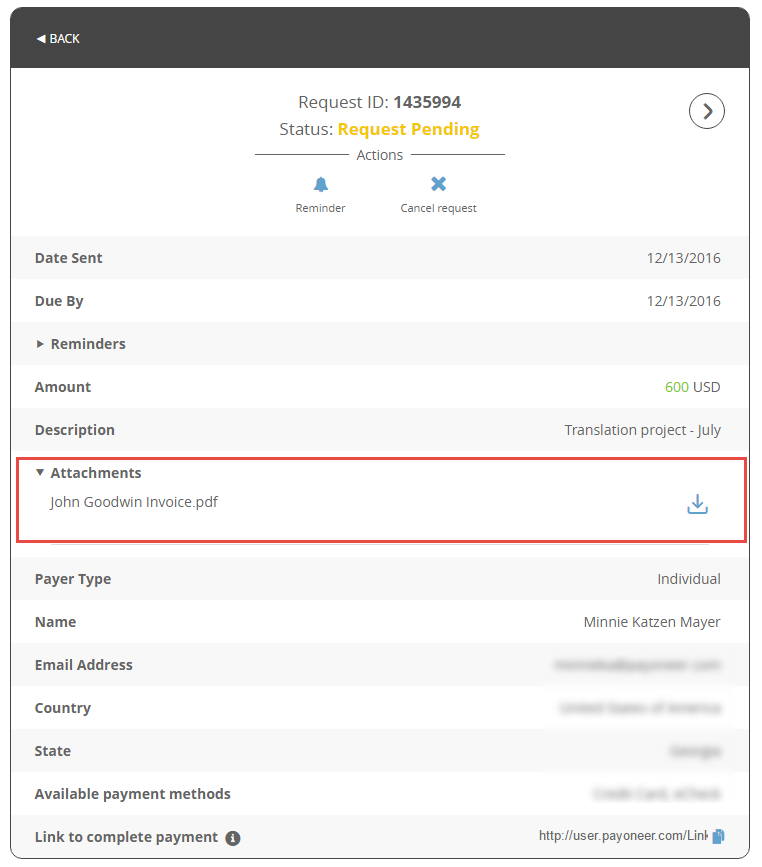
Direct links to payment requests
Would you rather send your clients a direct link to the payment request? This feature is also available now. If you have an established personal relationship with your client and would prefer to send them the request yourself, all you have to do is copy it and send it via email, message or text to allow them to directly access the payment request.
After sending the request, the following window will appear
Click on “a direct link to complete this payment”.
The direct link appears at the bottom, and you can copy and paste it to send to your contact.
Making payments easier for your clients
As always, your clients will enjoy multiple payment options for fulfilling your payment requests: via credit card, ACH bank debit or bank transfer. What’s more, the ACH bank debit limit has been raised to $10,000 – making it easier for payers to close out large invoices at once.
To read more about the service and requirements for eligibility, please see our full FAQ. Some transactions, such as selling goods directly to a consumer, are prohibited. Please see our Terms & Conditions for the full list of prohibited services.
Stay tuned for more updates!
Related resources
Latest articles
-
Planning to hire employees in France? Here’s a quick guide
Looking to hire employees in France for your U.S. company? Learn about employment in France and how Payoneer Workforce Management makes it simple to hire in France.
-
Planning to hire employees in Spain? Here’s a quick guide
Are you looking to hire employees in Spain? Learn about employment in Spain and how Payoneer Workforce Management can help American companies hiring in Spain.
-
How to hire employees in the Netherlands
Looking to hire employees in the Netherlands for your U.S. company? Learn about employment in the Netherlands and how Payoneer Workforce Management can help hire in the Netherlands.
-
How to hire employees in Australia
Looking to hire employees in Australia for your US company? Learn about employment in Australia and how Payoneer Workforce Management makes it easy to hire in Australia.
-
Planning to hire employees in Germany? Here’s a quick guide
Are you looking to hire employees in Germany? Learn about hiring in Germany and how Payoneer Workforce Management can help U.S. companies hiring in Germany.
-
Planning to hire employees in the Philippines? Here’s a quick guide
Wondering how an American company hires employees in the Philippines? Our guide covers how to hire employees in the Philippines and how we can help.
Disclaimer
Nothing herein should be construed as if Payoneer Inc. or its affiliates are soliciting or inviting any person outside the jurisdiction where it operates/is licensed to engage in payment services provided by Payoneer Inc. or its affiliates, unless permitted by applicable laws. Any products/services availability are subject to customer’s eligibility. Not all products/services are available in all jurisdictions in the same manner. Depending on your eligibility, you may be offered with the Corporate Purchasing Mastercard, issued by First Century Bank, N.A., under a license by Mastercard® and provided to you by Payoneer Inc., or the Payoneer Business Premium Debit Mastercard®, issued and provided from Ireland by Payoneer Europe Limited under a license by Mastercard. The Payoneer Business Premium Debit Mastercard® cannot be used at merchants or ATMs in Hong Kong or for HKD payments. If you are located in the EEA, all Payoneer Services will be provided to you by Payoneer Europe Limited, trading as Payoneer and regulated by the Central Bank of Ireland.
The information in this document is intended to be of a general nature and does not constitute legal advice. While we have endeavored to ensure that the information is up to date and correct, we make no representations or warranties of any kind, express or implied, about the completeness, accuracy, reliability or suitability of the information. In no event will we be liable for any loss or damage including without limitation, indirect or consequential loss or damage, or any loss or damage whatsoever incurred in connection with the information provided.