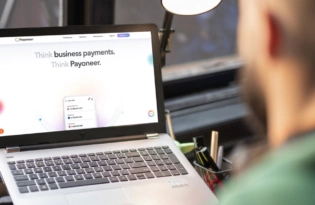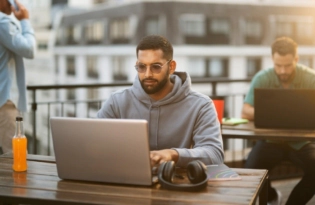Zoho Books and Payoneer integration guide
Learn how to seamlessly integrate Payoneer with Zoho Books. Follow our step-by-step guide to connect your accounts, create invoices, and manage payments efficiently. Optimize your financial operations today!

How to connect your Payoneer account with Zoho Books
To seamlessly integrate Payoneer with Zoho Books, follow these steps:
Prerequisites:
Ensure you have active accounts on both Zoho Books and Payoneer. If you don’t have a Payoneer account, you can easily sign up here.
- Install the extension:
- Navigate to the Zoho Marketplace and install the “Payoneer for Zoho Books” extension.
- Configure the payment gateway:
- Once installed, go to Settings > Payment Gateway > Online Payments in Zoho Books.
- Locate the Payoneer card and click Set up Now.
- In the Edit Gateway Configuration box, click Connect with Payoneer.
- Connect with Payoneer:
- On the Payoneer page that opens, choose Click Here under “Already have a Payoneer account?” If you need to create a new account, you can do so here as well.
- Sign in to your Payoneer account, navigate to Business Network > Connect Apps, and select Zoho Books from the list.
- Copy your Payoneer Customer ID and Connection Key.
- Complete integration in Zoho Books:
- Paste the Payoneer Customer ID and Connection Key into the corresponding fields in Zoho Books and click Save.
Creating an invoice in Zoho Books:
- Navigate to invoices:
Go to Sales > Invoices in Zoho Books to create a new invoice. - Fill in invoice details:
Enter all necessary details, including your payer’s information. - Select payment gateway:
Payoneer will be automatically selected if set up as a payment gateway. Other payment options will also be available if configured. - Send the invoice:
Send the invoice to your payer via Zoho Books.
Paying a Zoho invoice via Payoneer (for payers):
- Receiving the invoice:
The payer receives the invoice and chooses their preferred payment option. - Proceed to payment:
The payer clicks on Proceed to Payment, which opens the Payoneer payment page. - Complete the payment:
The payer selects the payment method on Payoneer and completes the transaction.
Funds will be directly transferred to your Payoneer account once the payment is processed.
By following these steps, you can effectively manage your invoices and payments through Zoho Books using Payoneer, ensuring a streamlined financial workflow.
For more detailed instructions and troubleshooting, refer to the official Zoho Books and Payoneer documentation. Optimize your financial operations with this powerful integration today!
Related resources
Latest articles
-
Planning to hire employees in France? Here’s a quick guide
Looking to hire employees in France for your U.S. company? Learn about employment in France and how Payoneer Workforce Management makes it simple to hire in France.
-
Planning to hire employees in Spain? Here’s a quick guide
Are you looking to hire employees in Spain? Learn about employment in Spain and how Payoneer Workforce Management can help American companies hiring in Spain.
-
How to hire employees in the Netherlands
Looking to hire employees in the Netherlands for your U.S. company? Learn about employment in the Netherlands and how Payoneer Workforce Management can help hire in the Netherlands.
-
How to hire employees in Australia
Looking to hire employees in Australia for your US company? Learn about employment in Australia and how Payoneer Workforce Management makes it easy to hire in Australia.
-
Planning to hire employees in Germany? Here’s a quick guide
Are you looking to hire employees in Germany? Learn about hiring in Germany and how Payoneer Workforce Management can help U.S. companies hiring in Germany.
-
Planning to hire employees in the Philippines? Here’s a quick guide
Wondering how an American company hires employees in the Philippines? Our guide covers how to hire employees in the Philippines and how we can help.
Disclaimer
Nothing herein should be construed as if Payoneer Inc. or its affiliates are soliciting or inviting any person outside the jurisdiction where it operates/is licensed to engage in payment services provided by Payoneer Inc. or its affiliates, unless permitted by applicable laws. Any products/services availability are subject to customer’s eligibility. Not all products/services are available in all jurisdictions in the same manner. Depending on your eligibility, you may be offered with the Corporate Purchasing Mastercard, issued by First Century Bank, N.A., under a license by Mastercard® and provided to you by Payoneer Inc., or the Payoneer Business Premium Debit Mastercard®, issued and provided from Ireland by Payoneer Europe Limited under a license by Mastercard. The Payoneer Business Premium Debit Mastercard® cannot be used at merchants or ATMs in Hong Kong or for HKD payments. If you are located in the EEA, all Payoneer Services will be provided to you by Payoneer Europe Limited, trading as Payoneer and regulated by the Central Bank of Ireland.
The information in this document is intended to be of a general nature and does not constitute legal advice. While we have endeavored to ensure that the information is up to date and correct, we make no representations or warranties of any kind, express or implied, about the completeness, accuracy, reliability or suitability of the information. In no event will we be liable for any loss or damage including without limitation, indirect or consequential loss or damage, or any loss or damage whatsoever incurred in connection with the information provided.