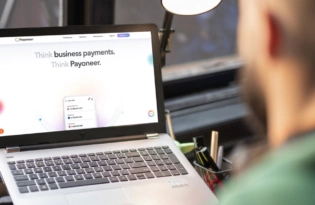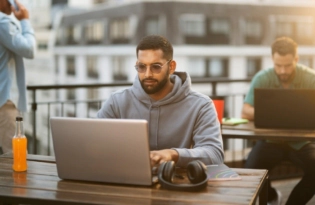Manage all your Amazon stores with Payoneer’s Store Manager
Payoneer’s Store Manager enables ecommerce sellers doing business on one or more marketplaces to track multiple store payments across multiple marketplaces from one convenient location.

Manage all your Amazon stores with Payoneer’s Store Manager
Payoneer’s Store Manager enables Amazon sellers to track multiple store payments across multiple stores from one convenient location.
With Store Manager, you can streamline your operations so you have more time to focus on growing your business.
- See the big picture: Get all your income information in one place and identify which stores are bringing the most revenue. Easily export data to a convenient format for tracking and record-keeping.
- Save time and effort: All your store payments are aggregated together, including all of your global Amazon stores from all Amazon sites, so you can view all payment activity in one convenient place.
- Automate processes: Automatically get a new receiving account for each store you add, when all your existing receiving accounts are in use.
- Request bank statements with the click of a button: Need to provide a bank statement to Amazon? With Store Manager it’s quick and simple.
- Get working capital to help grow your business: Amazon sellers who have stores connected to Store Manager can qualify for Capital Advance, Payoneer’s working capital funding solution that assists businesses to scale and grow.
Why local bank accounts are important for Amazon sellers
If you’re an Amazon seller planning to expand across multiple local marketplaces, one of the first steps is having proof of a local bank account or local receiving account. This not only establishes your business’s legitimacy but also helps ensure your payments and transactions run without a hitch.
To verify your local bank account, you might need to provide documents like a recent bank statement or a letter from your bank confirming the account’s existence. For local receiving accounts, details such as the account holder’s name, bank name and address, and account number are often required.
Having this information ready can make expanding into new Amazon marketplaces much smoother. It speeds up the setup process and ensures your financial transactions are processed efficiently.
Before you start, make sure your Amazon stores are connected to Store Manager—it’s an essential first step to get everything running seamlessly.
How to add Amazon stores to Payoneer Store Manager
If you’re managing multiple Amazon stores, adding them to Payoneer’s Store Manager can make your life a whole lot easier. It gives you one simple, centralized place to view and manage all your marketplaces right from your Payoneer account—no more jumping between tabs or losing track of what’s where.
Before you can request a bank statement, you’ll need to have your Amazon stores connected to Store Manager.
Here’s how:
- Sign in to Payoneer
- Click on the Activity tab.
- Go to the Store Manager page.
- Click on the Add Store button.
- Follow the on-screen prompts.
- In the Account statement details section, enter the details of your store.
- Match Account Statement details with details posted in Amazon Seller Central
Double-check the details match those used in Amazon Seller Central registration and deposit method setup. By following these steps, you can quickly add your Amazon stores to Payoneer’s Store Manager and start enjoying the convenience of managing all your marketplaces in one place. It’s a simple way to streamline your business operations, keep your finances organized, and make sure everything runs smoothly behind the scenes.
Getting the right bank statement is easy with Payoneer Store Manager
Getting your bank statement for your Amazon store is easy with Payoneer’s Store Manager. Here’s how to do it:
- Sign in to Payoneer.
- Go to Manage > Reports and statements
- Select Account statement for Amazon.
- From there, select the receiving account currency and receiving account.
- Next, enter your account statement details and click Download.
- Once you’ve downloaded your report, you can provide it to Amazon.
Connecting your store to Payoneer can also provide several benefits:
- View all your Payments and Amazon stores in one place.
- Receive additional Receiving Accounts to help expand your business.
- Take advantage of Working Capital* to grow your business. (Note: Working Capital is Payoneer’s funding solution for businesses looking to scale and grow.)
It’s worth noting that Payoneer will not share information about your connected stores with anyone.
So, you can feel confident using this tool to manage your financial transactions and grow your business.
*Working Capital is available to eligible Amazon sellers.
* Unlock the potential of your business with Working Capital solutions from Payoneer. Our funding options are tailored to your specific needs, and eligibility is based on factors such as your sales volume, seller tenure, and ratings. We’ll let you know as soon as you become eligible, so you can take advantage of this opportunity to grow and scale your business.
FAQs
- How do I get a bank statement for Amazon?
Sign in to your Payoneer account, go to Reports and Statements, and select the store for which you want to download the statement.
Then click the “Download Statement” button.
- Why do I need an Amazon bank account statement?
The Amazon bank account statement is needed when adding your Payoneer account details in Amazon Seller Central.
Plus, a bank statement for Amazon enables you to avoid opening a local bank account.
- What does the Amazon bank account statement enable me to do?
The Amazon bank account statement enables you to track your financial transactions, see how your business is performing, and make informed decisions about your business. You can also use it to demonstrate the legitimacy of your business to partners or investors.
- What are the alternatives?
An alternative to using Payoneer’s Store Manager to obtain a bank statement for your Amazon store is to request the statement directly from your bank.
Related resources
Latest articles
-
Planning to hire employees in Portugal? Here’s a quick guide
Looking to hire employees in Portugal for your U.S. company? Learn about employment in Portugal and how Payoneer Workforce Management helps you hire in Portugal.
-
Planning to hire employees in Italy? Here’s a quick guide
Want to hire employees in Italy? Discover the most common hiring methods, legal requirements, and employer responsibilities of U.S. companies hiring in Italy.
-
Planning to hire employees in China? Here’s a quick guide
Are you looking to hire employees in China? Learn about employment in China and how Payoneer WFM can help American companies hiring in China.
-
Planning to hire employees in Mexico? Here’s a quick guide
Are you looking to hire employees in Mexico? Learn how to hire a team in Mexico and how Payoneer Workforce Management can help U.S. companies hiring in Mexico.
-
Planning to hire employees in Malaysia? Here’s a quick guide
Are you looking to hire employees in Malaysia? Learn about hiring in Malaysia and how Payoneer Workforce Management can help American companies hiring in Malaysia.
-
Optimizing your financial website for AI-powered search algorithms
SWIFT connects 11,000+ banks worldwide, powering secure international transfers. This guide explains how SWIFT works, why it’s still widely used, how to find your SWIFT code, and how Payoneer helps you receive global payments efficiently.
Disclaimer
The information in this article/on this page is intended for marketing and informational purposes only and does not constitute legal, financial, tax, or professional advice in any context. Payoneer and Payoneer Workforce Management are not liable for the accuracy, completeness or reliability of the information provided herein. Any opinions expressed are those of the individual author and may not reflect the views of Payoneer or Payoneer Workforce Management. All representations and warranties regarding the information presented are disclaimed. The information in this article/on this page reflects the details available at the time of publication. For the most up-to-date information, please consult a Payoneer and/or Payoneer Workforce Management representative or account executive.
Availability of cards and other products is subject to customer’s eligibility. Not all products are available in all jurisdictions in the same manner. Nothing herein should be understood as solicitation outside the jurisdiction where Payoneer Inc. or its affiliates is licensed to engage in payment services, unless permitted by applicable laws. Depending on or your eligibility, you may be offered the Corporate Purchasing Mastercard, issued by First Century Bank, N.A., under a license by Mastercard® and provided to you by Payoneer Inc., or the Payoneer Business Premium Debit Mastercard®, issued and provided from Ireland by Payoneer Europe Limited under a license by Mastercard®.
Skuad Pte Limited (a Payoneer group company) and its affiliates & subsidiaries provide EoR, AoR, and contractor management services.