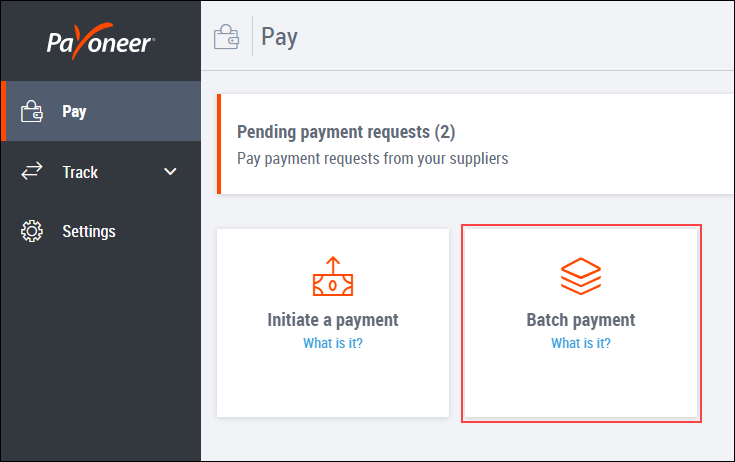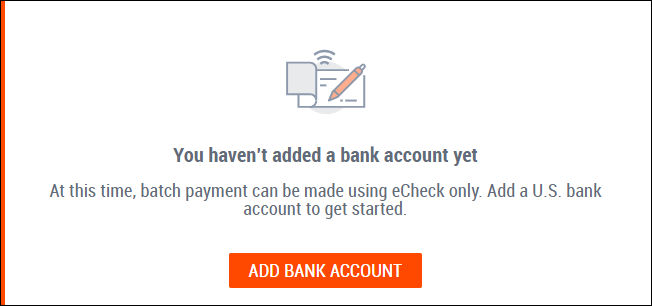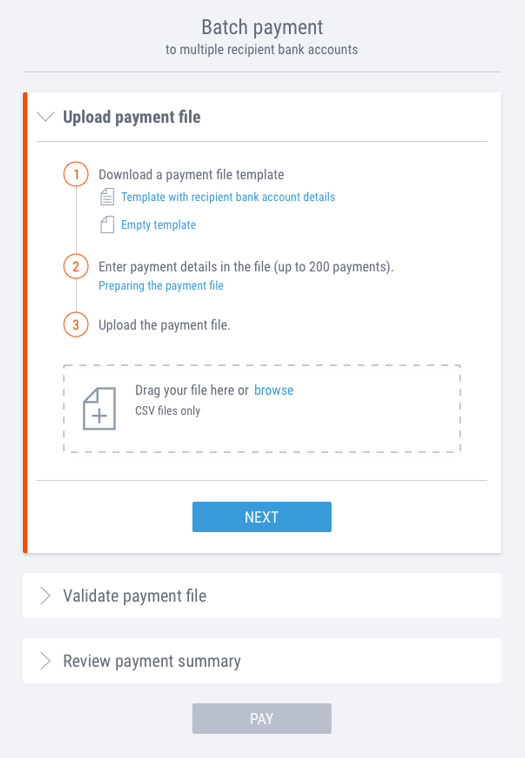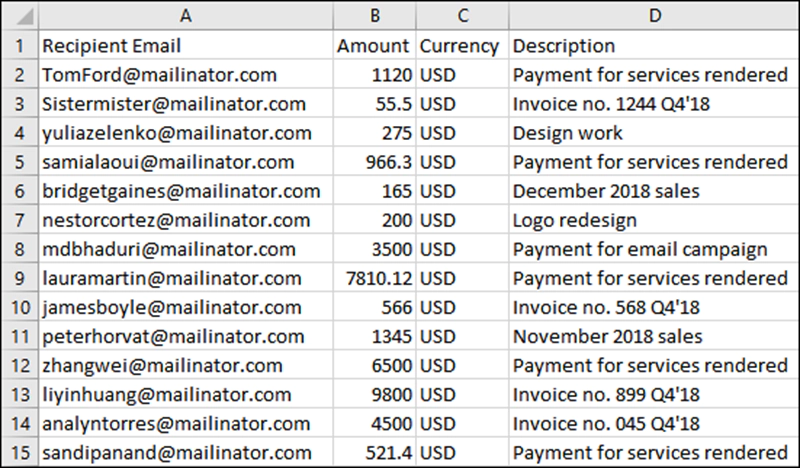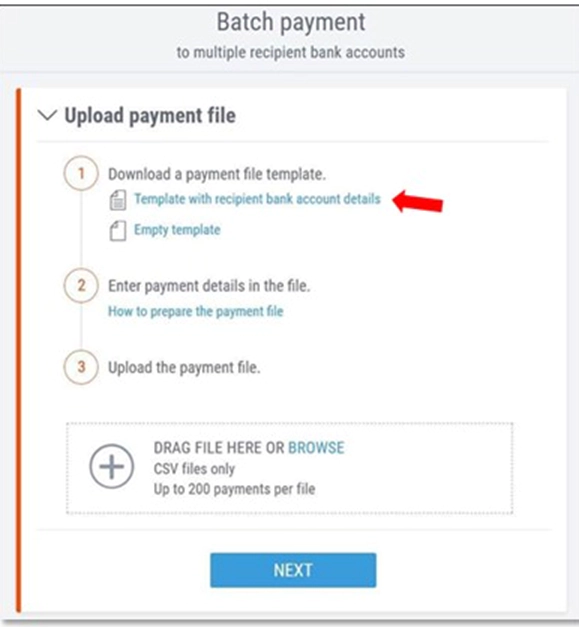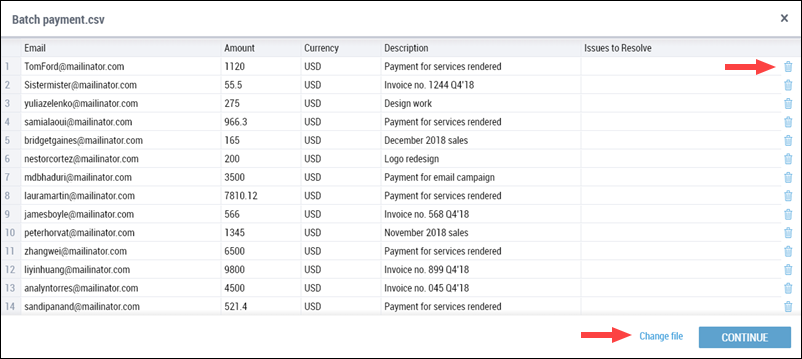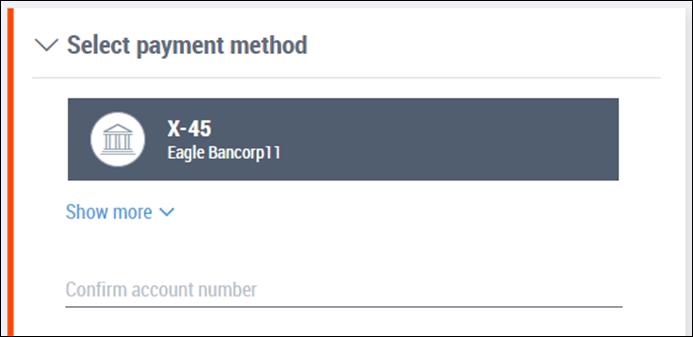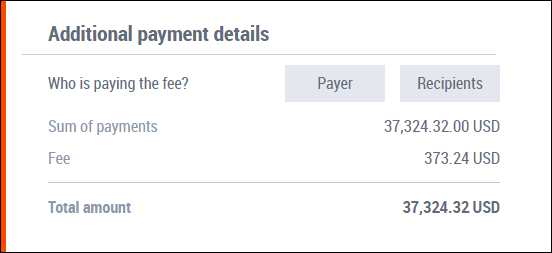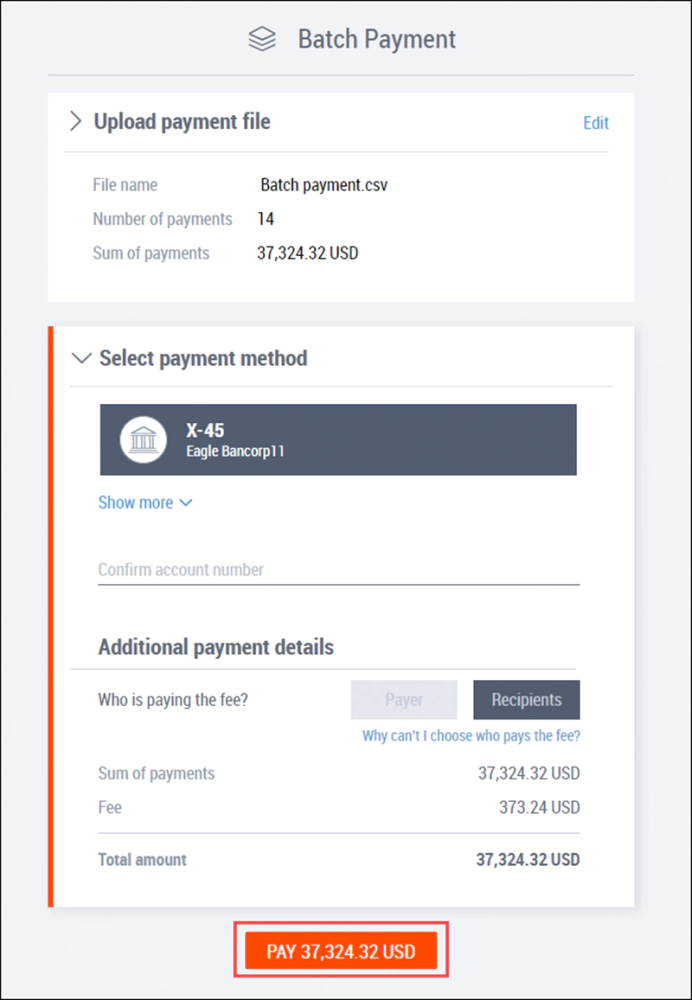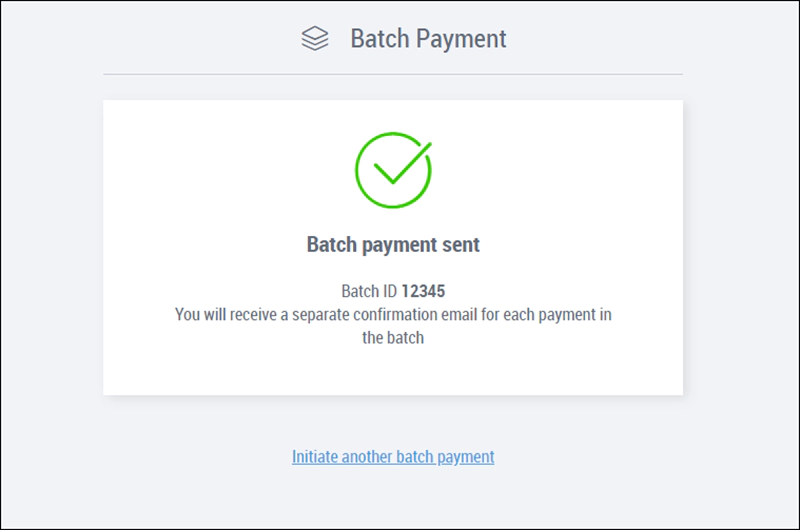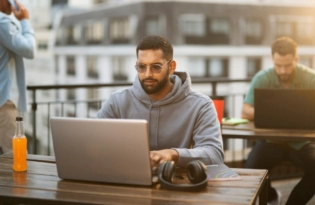How to Create and Send a Batch Payment
Note: This blog is for customers that have a Payoneer account for sending payments (with this account, you can only send payments, using your credit card or bank account details). If you have a Payoneer account for receiving and sending payments, you can find information on making batch payments from your Payoneer account balance here.…

Note: This blog is for customers that have a Payoneer account for sending payments (with this account, you can only send payments, using your credit card or bank account details). If you have a Payoneer account for receiving and sending payments, you can find information on making batch payments from your Payoneer account balance here.
Save valuable time and unnecessary hassle – use Batch Payment* to make multiple payments to your service providers without having to fill in your payment details each time. It’s great for businesses that have recurring invoices or need to make multiple payments at once.
*Please note that Payoneer’s Batch Payment feature is currently available only in the U.S. and for business owners who need to send payments and pay with their bank account details.
Keep reading to learn how to create and send batch payments to your service providers. If you have not yet signed up to initiate payments, you’ll need to do that first.
1. Sign in to Payoneer.
2. Click Pay in the left menu, and then Batch payment.
3. If you have not yet added a bank account to your payment methods, you’ll need to do that before you can create and send a batch payment.
4. Download the batch payment file template.
5. Enter your payment details as follows: for each payment, enter the recipient email in column A, payment amount in column B, payment currency in column C (currently only USD payments are supported in Batch Payment), and payment description in column D.
Save the file to your computer, making sure to preserve your column headers.
6. Now that the batch payment file is ready, drag and drop the file or upload it from your computer.
7. Review the payments to make sure everything is correct and that there are no issues to resolve.
If there is a mistake in your batch payment file, you can delete individual payments by clicking the trash bin icon next to the payment line or click Change file to upload a different file.
8. Once you are ready to proceed, click CONTINUE.
9. Select the bank account you would like to pay with and confirm your account number for security purposes.
Note: at this time, you can make batch payments using ACH bank debit only.
10. Next, choose who pays the fee: you the payer, or your recipients.
Note: According to EU regulations, if any recipient of a payment in your batch payment file resides in an EU country, the payment fee will automatically be charged to him or her. In this case, this rule will apply to all payments in your batch file regardless of the other recipients’ location.
11. When you’re ready, click PAY to complete payment.
12. That’s it! Your batch payment is sent. You’ll receive a confirmation email for each payment in the batch. You can track your payments in the Transactions page of your Payoneer account.
Related resources
Latest articles
-
Planning to hire employees in Portugal? Here’s a quick guide
Looking to hire employees in Portugal for your U.S. company? Learn about employment in Portugal and how Payoneer Workforce Management helps you hire in Portugal.
-
Planning to hire employees in Italy? Here’s a quick guide
Want to hire employees in Italy? Discover the most common hiring methods, legal requirements, and employer responsibilities of U.S. companies hiring in Italy.
-
Planning to hire employees in China? Here’s a quick guide
Are you looking to hire employees in China? Learn about employment in China and how Payoneer WFM can help American companies hiring in China.
-
Planning to hire employees in Mexico? Here’s a quick guide
Are you looking to hire employees in Mexico? Learn how to hire a team in Mexico and how Payoneer Workforce Management can help U.S. companies hiring in Mexico.
-
Planning to hire employees in Malaysia? Here’s a quick guide
Are you looking to hire employees in Malaysia? Learn about hiring in Malaysia and how Payoneer Workforce Management can help American companies hiring in Malaysia.
-
Optimizing your financial website for AI-powered search algorithms
SWIFT connects 11,000+ banks worldwide, powering secure international transfers. This guide explains how SWIFT works, why it’s still widely used, how to find your SWIFT code, and how Payoneer helps you receive global payments efficiently.
Disclaimer
The information in this article/on this page is intended for marketing and informational purposes only and does not constitute legal, financial, tax, or professional advice in any context. Payoneer and Payoneer Workforce Management are not liable for the accuracy, completeness or reliability of the information provided herein. Any opinions expressed are those of the individual author and may not reflect the views of Payoneer or Payoneer Workforce Management. All representations and warranties regarding the information presented are disclaimed. The information in this article/on this page reflects the details available at the time of publication. For the most up-to-date information, please consult a Payoneer and/or Payoneer Workforce Management representative or account executive.
Availability of cards and other products is subject to customer’s eligibility. Not all products are available in all jurisdictions in the same manner. Nothing herein should be understood as solicitation outside the jurisdiction where Payoneer Inc. or its affiliates is licensed to engage in payment services, unless permitted by applicable laws. Depending on or your eligibility, you may be offered the Corporate Purchasing Mastercard, issued by First Century Bank, N.A., under a license by Mastercard® and provided to you by Payoneer Inc., or the Payoneer Business Premium Debit Mastercard®, issued and provided from Ireland by Payoneer Europe Limited under a license by Mastercard®.
Skuad Pte Limited (a Payoneer group company) and its affiliates & subsidiaries provide EoR, AoR, and contractor management services.