Need to simplify getting paid by Amazon?
We empower thousands of Amazon sellers around the world to grow, get paid, and juggle cashflow. So, are your payment processes keeping up with the pace or keeping you up at night?

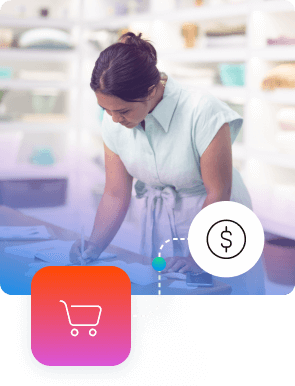
Amazon and beyond
Payoneer works seamlessly with Amazon payouts. Beyond that, we connect with more than 2,000 other marketplaces. No matter which platform you focus on, we make it as easy as possible to get paid and keep more of what you earn. But for now, let’s get back to Amazon.
Connecting Amazon and Payoneer
When you’ve signed up for Payoneer, you’ll have access to local receiving accounts through our platform. These will be in the currencies relevant to the Amazon stores that you’re receiving payments from. With that done, follow these steps to connect Amazon Seller Central to your Payoneer account.
Get your local bank details
Have ready your Payoneer local receiving account details. You’ll find these in your Payoneer account > Get paid > Receiving accounts.
Go to Amazon Seller Central
Select Settings > Account info.
In the Deposit Method section, choose
Add and select your home country.
Enter your bank location details
Select your Bank Location Country from the menu on the Deposit Method page. Now enter the local receiving account details matching your Amazon store location.
Get your earnings
When it’s time to withdraw funds from Amazon Seller Central, go to Activity >Withdraw > Bank Account.
All done and you should see payments
in your Payoneer account soon.
One more .com thing
If you sell on Amazon.com but are not a
US resident, Amazon will ask you for tax verification. Simply sign the displayed document stating that you are neither a
US citizen nor a US taxpayer.
Manage your money
Now you’ve connected Amazon Seller Central and Payoneer, you’re ready to get paid. You’ll be able to see upcoming payments and payment history. And when you’ve got your earnings from Amazon, here are some ways you can use them.
Amazon Store Manager
If you’re an Amazon seller, it’s worth knowing that Payoneer integrates with this marketplace through our Store Manager feature. In short, it aggregates all your Amazon income and activities in one easy-to-use interface.
Connect your stores
Set up new stores in minutes and get receiving accounts that are ready to accept and aggregate all your earnings.
Instant statements
See the big picture with access to bank account statements for all your Amazon store balance and across different currencies.
Export payment data
Download payment data and analyze trends. Quickly see which stores are generating the most revenue and filter results to drill down into the data.
We speak Amazonian
For the average Amazon seller, international payments can be complex. Don’t worry, we speak your over 22 languages so we can answer your questions, offer advice, and help you make the most of Amazon, globally.







